Manually run a flow
To manually run a flow, click the Run now button while viewing a flow. For example, if you have a flow that is scheduled to send an email at a specific time every day, you can use the Run now button to send the email immediately.
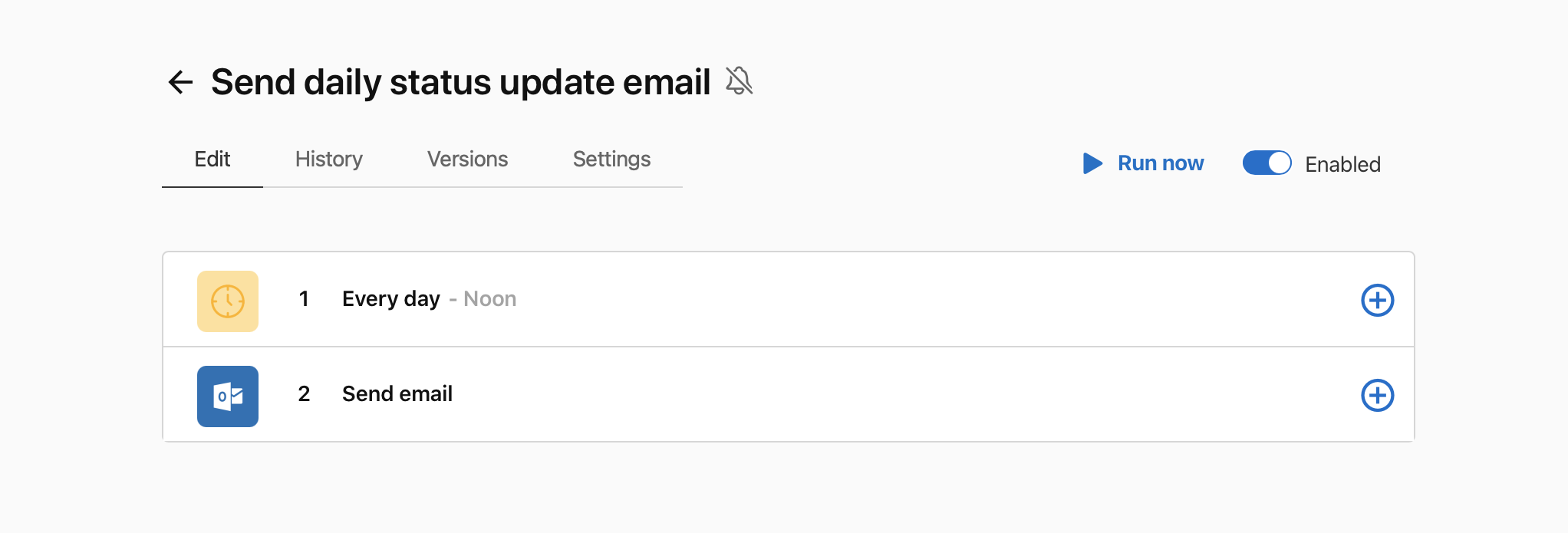
Notes
-
Only flows triggered by the Schedules or HTTP utilities can be manually run with the Run now button.
-
Run now creates a new flow run that pulls in new data. To rerun a flow with the same data, click
 from the flow's step view, or enable the Auto-replay step error handling option in the flow's settings. See Viewing flow history and Edit a flow.
from the flow's step view, or enable the Auto-replay step error handling option in the flow's settings. See Viewing flow history and Edit a flow.