Working with flows
You create and work with flows on the Flows tab of a project. On the Flows tab, use each flow's options menu to edit a flow's steps, view flow history, duplicate a flow, rename a flow, and delete a flow.
To the right of the Flows tab are the History and App Connections tabs. Use the History tab to view information about the flows in the project. The App Connections tab lists the connected accounts for apps used in the project's flows. See Viewing flow history and Working with app connections.
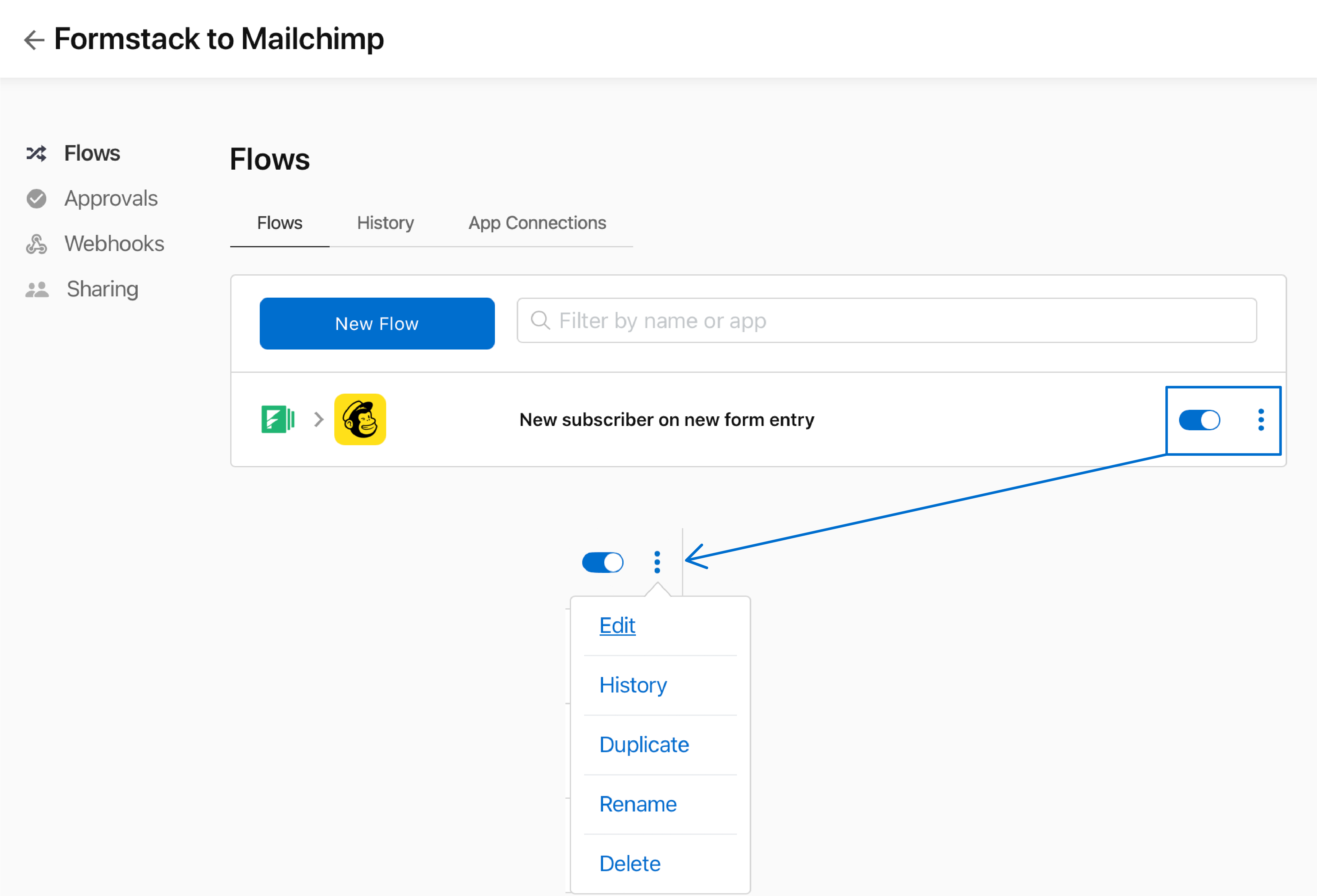
Create a flow
To create a flow, click New Flow. See Create a flow.
Edit a flow
To edit a flow, choose Edit from the options menu. See Edit a flow.
View flow history
To view flow history, choose History from the options menu. See Viewing flow history.
Duplicate flow
To duplicate a flow:
-
Choose Duplicate from the options menu.
A timestamped copy of the flow appears immediately below the flow in the flow list. The duplicate flow's name is the original name with the appended timestamp.
Rename flow
To rename a flow:
-
Choose Rename from the options menu.
-
Enter the new flow name, and click Rename.
Delete flow
To delete a flow:
-
Choose Delete from the options menu.
Important The flow's history is deleted and cannot be undone.