Using step data
Step data is the actual data returned from a previous step in a flow. You can use this data in configuring subsequent steps in your flow after the step has been tested or the flow has been run at least once.
You work with step data using the button when configuring the input fields for an action. This button appears on the right of each input field.
Step data is of the following data types:
-
Text
-
Integer
-
Float
-
Date
-
Boolean
-
Array (list)
-
JSON
When you select data from a previous step to use in an action input field, make sure to use a compatible data type. For example, use date step data in a date field.
To use step data:
-
Click
for a step to add an action step to the flow.
-
Click the app or utility you want to add to the flow, choose an action, then sign in if necessary.
-
On the Configure tab, choose the field you want to use step data for, then click
to display previous steps and their respective data.
A search box above the available previous steps allows you to easily find the step data you need, which is particularly useful if your flow has many steps with many fields. -
Click a previous step to see the available fields and data, then click the step data you want to use.
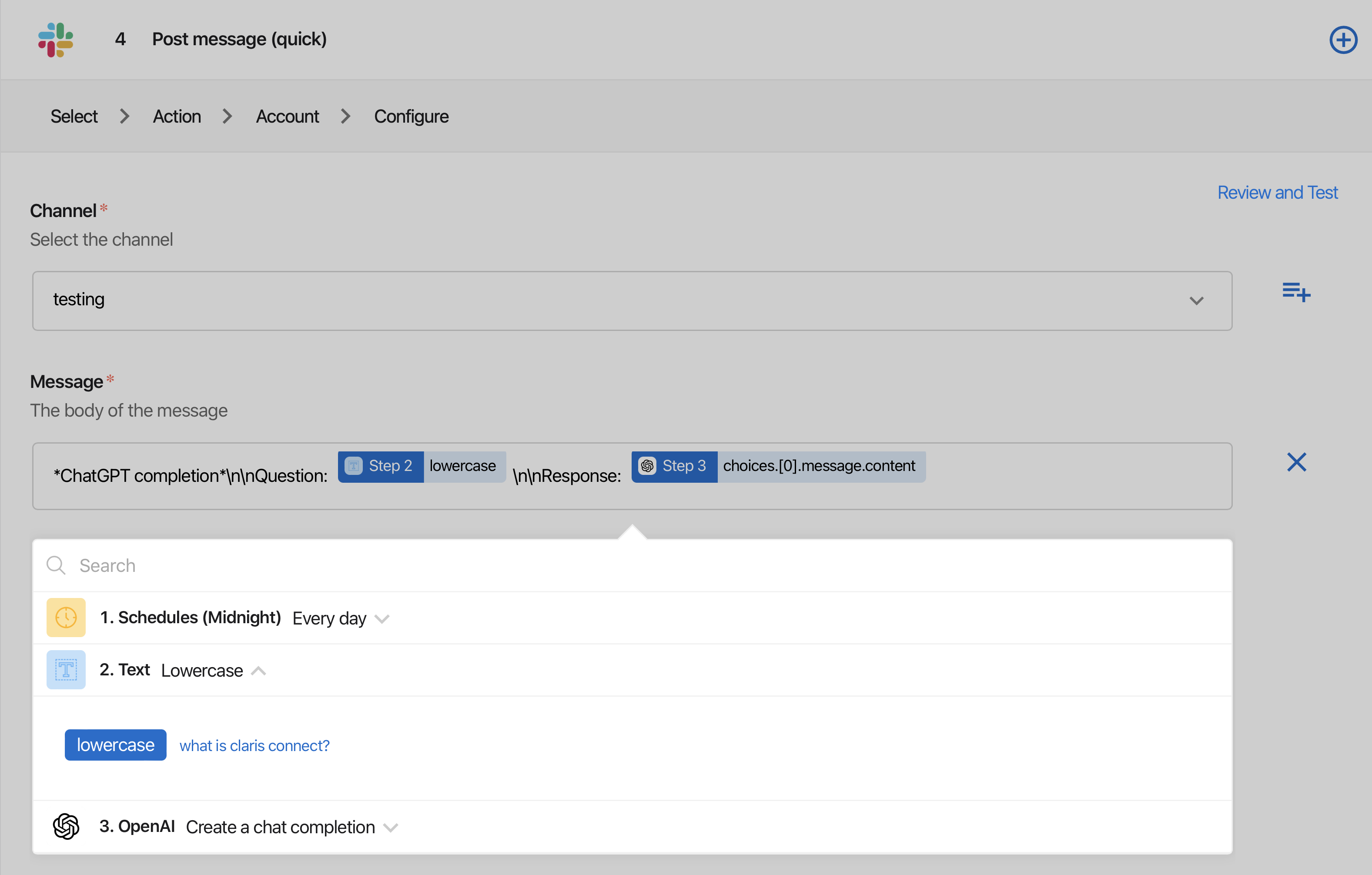
In this example, input text 'What is Claris Connect' is made lowercase with the Text utility, then used as step data input in the Message field of the Post message (quick) action -
Click Save.