Troubleshooting and common issues
I can't connect my app account
When you add a connector to a flow, you are prompted to sign in to your account for that app to allow Claris Connect to access it. If you are unable to connect your app account, do the following:
-
Ensure your internet connection is strong and stable. A weak or unstable connection can cause the sign-in attempt to fail or timeout.
-
Check that you entered your credentials, for example your user name and password, correctly. Invalid credentials will be rejected by the third-party app.
-
If the sign-in dialog doesn’t appear, check to see if it was blocked by a pop-up blocker.
-
Review your account details in the third-party app. Some apps require specific access or subscription tiers to be able to integrate their API with other apps like Claris Connect.
I can't invite a user to my project
Note You must be a team manager or project owner to invite users to a project.
After you create a project, you can use the Sharing tab to invite users from your team to collaborate on flows. To be able to invite a user to your project, they must have a Claris ID and be on the same team as you.
If the user you want to invite doesn’t appear in the drop-down list when you type their name or Claris ID, check that they have completed setting up their Claris ID and have been added to your team. For team managers who:
-
Have a Claris platform license, use Claris Studio (see Team management in Claris Studio Help).
-
Don’t have a Claris platform license, use Claris Customer Console (see Managing a team in Claris Customer Console Help).
I can't find the app I want to use/The app I want to use doesn't have the trigger or action I need
While Claris Connect strives to include as many app connectors as possible, there are thousands of possible apps to connect to, and as such Claris Connect may not have a connector for the specific app you want to use in a flow. You also may find that a provided connector doesn’t have the specific trigger or action you need for your flow. Claris Connect works to continually add new connectors as well as add new triggers and actions to existing connectors, but, if you can’t or don’t want to wait for the connector, trigger, or action you need, you can create your own custom connector. See Creating custom connectors.
My flow won't run/My flow didn't run when I expected it to
If your flow won’t run or didn't run when you expected it to, check the following:
-
Your internet connection is strong and stable.
-
The flow is enabled.
-
You aren't over the monthly step limit for your team. See Managing Claris Connect.
Note Monthly step limits don't apply to teams with a Claris platform license.
-
The account for the app used to trigger the flow is signed in and active. Login sessions can expire and prevent data from being sent from the app to Claris Connect, ultimately failing to trigger the flow.
How do I use data from one step in another step?
See Using step data.
Why don't I see my Claris Studio team or FileMaker Cloud hosted app?
Note Only Claris Studio team managers can access the Claris Studio connector.
When working with the Claris Studio and Claris FileMaker Cloud connectors, what you see and have access to depends on what Claris ID you're using to sign in to each product. To see data from your Claris Studio or FileMaker Cloud teams when working with the respective connectors, you must use the same Claris ID for each product. So, if you use the same Claris ID to sign in to Claris Connect as you do to Claris Studio, you will be able to select and use data from teams you're associated with in Claris Studio when working with the Claris Studio connector. However, if you use a different Claris ID to sign in to Claris Customer Console or to access apps hosted on FileMaker Cloud, you will not have access to the apps hosted on that FileMaker Cloud instance when working with the Claris FileMaker Cloud connector because they're associated with a different Claris ID than the one used for Claris Connect.
If you have multiple Claris ID's associated with different products and teams and are having trouble seeing the right teams and apps in Claris Connect, contact support.
My flow ran but encountered an error
There are many different reasons that can lead to errors in your flow runs. In most cases, the Response tab of the step that encountered the error will provide details on resolving the error. For example, running flows that use the same app too many times in quick succession can cause your account to be locked temporarily and cause the step to return an error.
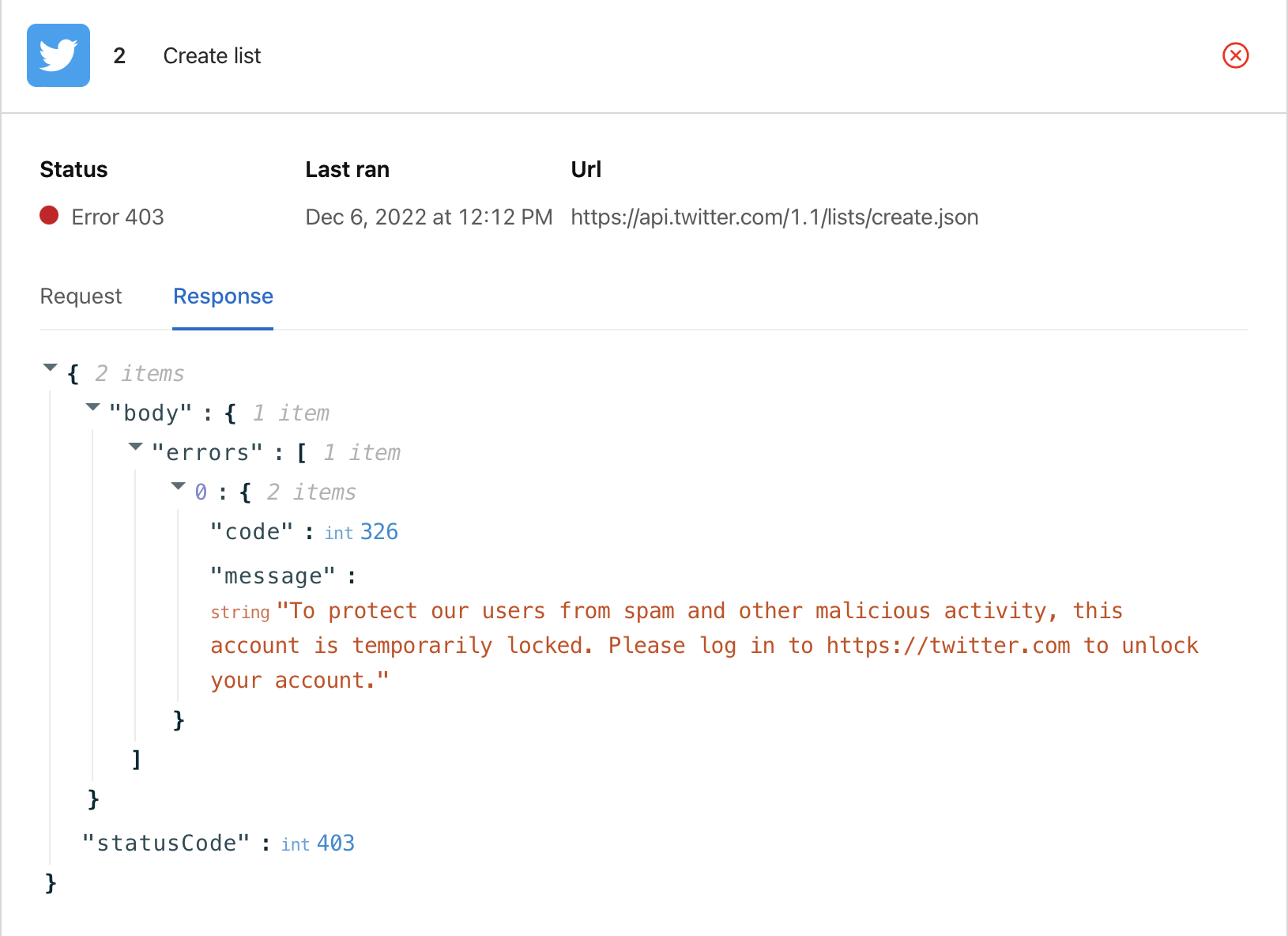
In other cases, it’s possible for data in one step to be incorrect or invalid and cause a subsequent step to fail because the data wasn’t the expected value or in the expected format. This is more likely when using step data because there can be many pieces of data in the response body of a step that can be used as step data, and using the wrong one in the wrong place can cause an error or unexpected behavior. In those cases, carefully review your flow and API documentation if necessary to find and fix the data.
See Viewing flow history and Using step data.