Viewing and updating flow settings
The Settings tab allows you to view and update general settings as well as error handling settings for individual flows. To view and update flow settings, click the Settings tab.
General
-
To rename the flow, click the flow name and enter a new one.
-
To enter a callback URL (where the flow's response data will be returned), click the URL field and enter the URL.
Error handling
-
To have Claris Connect attempt to automatically rerun a step up to five times if it fails, select Auto-replay step. The flow must be turned off before this option can be set.
-
To have Claris Connect send an email to the project creator when a flow fails, select Send error email notifications or click the bell icon next to the name of the flow.
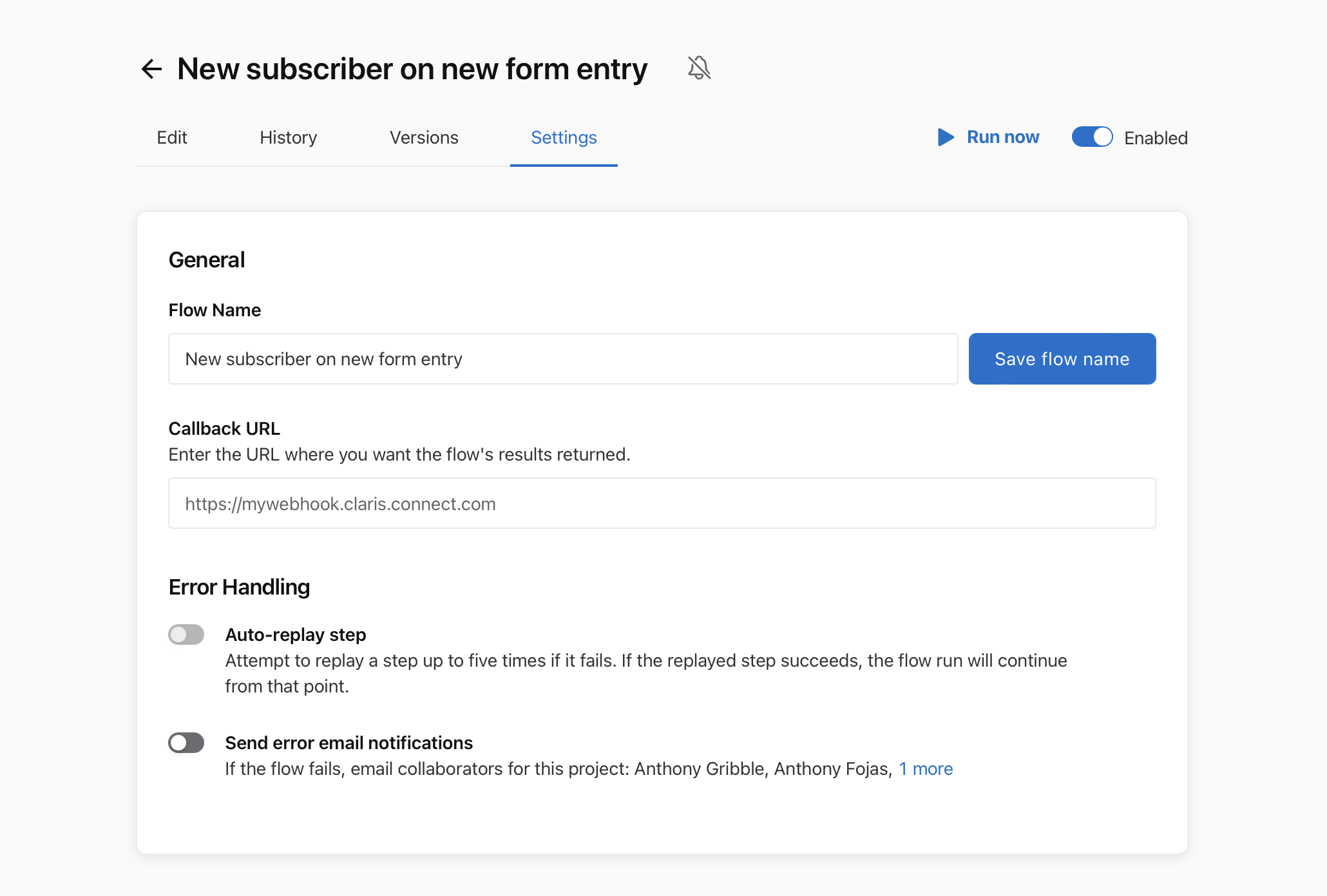
Notes
-
When Auto-replay step is turned on and a flow step fails, Claris Connect retries the action up to five times—first after 2 minutes, then after 8 minutes, 32 minutes, 2 hours, and finally 8.5 hours (approximately 11 hours in total).
-
You can't manually replay a flow while Claris Connect is retrying.
-
If you edit a flow, Auto-replay step uses your changes.
-
If you turn off a flow or the Auto-replay step error handling setting, all attempts to retry stop.