Removing users from a team
Note The following information is for team managers.
You can remove external users from your team, but you can’t use Claris Customer Console to remove managed users. See alternatives below.
-
On the Users page, click
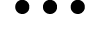 for the user.
for the user. -
Choose Remove from Team.
Alternatives to removing managed users
-
Ask managed users to transfer out of the team first, then you can remove them as external users from your team. See Transferring to or from a team and Responding to transfer requests.
-
FileMaker Cloud: Instead of removing a user from the team, you can remove them as a licensed user, which removes their access to the team’s resources. See Changing a user’s license status (FileMaker Cloud).
-
You can deactivate the Claris ID accounts of managed users. Use caution when you deactivate an account; it is deactivated in all teams and no longer has access to any team's resources. See Deactivating or reactivating accounts.
If you have any questions about deactivated accounts, contact Customer Support.