Managing subscriptions (FileMaker Server)
Note The following information is for FileMaker Server team managers.
If you are a FileMaker Server team manager, you can view and manage your software license, and download FileMaker software, in Claris Customer Console.
Note FileMaker Server purchases associated with the Claris Partner Program, a Solutions Bundle Agreement (SBA), Claris resellers, or Site and Enterprise licenses don't appear in Claris Customer Console.
To view and manage your license information:
-
Click the Subscription page.
-
To upgrade your contract (to add licenses or increase FileMaker Data API allocation), click Upgrade Subscription. Then follow the instructions in the Claris Store.
-
To renew an annual contract, click Renew Subscription (which appears when your contract nears expiration). Then follow the instructions in the Claris Store.
You see information about your FileMaker Server contract, such as the contract number, the license key, the contract's start date, and the expiration date. You also see statistics about your license, including the number of allocated licenses and the amount of FileMaker Data API usage.
To download FileMaker Pro and FileMaker Server:
-
On the Subscription page, click the Downloads tab.
-
For Download License Certificate, click Download.
-
For Download FileMaker Server and FileMaker Pro, click Go to Software Download.
-
Follow the instructions provided on the Electronic Software Download page.
For more information, see FileMaker Pro Installation Guide and FileMaker Server Installation and Configuration Guide.
To download FileMaker Go:
-
On the Subscription page, click the Downloads tab, the look under the FileMaker Go heading.
-
Click
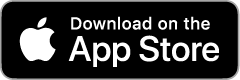 .
. -
Follow the onscreen instructions for downloading the software.
Notes
-
For information on using the software, see FileMaker Pro Help, FileMaker Go Help, and FileMaker Server Help.
-
Claris Customer Console displays information about an expired contract for 45 days from the expiration date.