Inviting users to a team
Note The following information is for team managers.
-
On the Users page, click Invite New User.
-
In the dialog box that appears, enter the user’s Claris ID user name.
-
If the user is already managed by a different team, they can request to transfer to your team. See Transferring to or from a team and Responding to transfer requests.
-
If the user doesn’t have a Claris ID account, enter their email address. They will receive an invitation to sign up for an account and join your team.
-
FileMaker Cloud and Claris Connect: To invite an external IdP user, see Using an external identity provider to authenticate Claris ID accounts.
-
(optional) FileMaker Cloud: To add the user as a licensed user, select Add as licensed user.
-
(optional) To make the user a team manager, select Add as team manager.
-
Click Send.
You see the number of licenses available in the dialog box and on the Users page.
A user who doesn’t have a team license is an unlicensed user in your team and will have limited access to the team’s resources. For example, they can’t open and update custom apps.
To be sure that the team always has management coverage, it is recommended to have at least two team managers for each team.
FileMaker Cloud: A team manager doesn’t have to be a licensed user. For example, if a FileMaker Cloud team manager will manage the host or the team’s subscription, but not open or update custom apps, they can be an unlicensed user.
The user is added to the All Users list, with Invitation Pending displayed with their name. The user then receives a notification and either accepts or declines the invitation. If they accept, their information changes on the Users page.
Notes
-
To resend an invitation, click
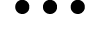 for the user, then choose Resend Invitation.
for the user, then choose Resend Invitation. -
To withdraw an invitation you sent, click
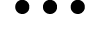 for the user, then choose Withdraw Invitation.
for the user, then choose Withdraw Invitation.