Inviting users to a team using a CSV file
Note The following information is for team managers.
Inviting multiple users
-
On the Users page, click Import Users from CSV.
-
Select the user CSV file using the file dialog.
-
Click the dialog's button to accept and upload the file (this button is different for each browser).
The users are added to the All Users list, with Invitation Pending displayed with their names. The users then receive notifications and either accept or decline the invitations. If they accept, their information changes on the Users page.
Downloading a sample CSV file
On the Users page, click Download a sample CSV file.
The link downloads the sample.csv file. The sample file contains a header row and multiple user rows. The sample file text is provided here:
email, isTeamManager, isLicensed
email@domain.com, true, true
email@domain.org, false, true
email@domain.net, false, trueError messages
If there is an error during the user import, one of the following messages will appear in red text below the add and import buttons:
-
There is a problem with CSV formatting
This is caused by the CSV file format not matching the sample file. There must be three columns and the header row must be included. Also, the text format must be UTF-8 and the text must use Line Feeds (Unix LF) instead of Carriage Returns (Mac CR). The Windows text format of Carriage Return then Line Feed (Windows CRLF) for line endings is also supported.
-
There was a problem inviting one or more users
This can be caused by the email addresses being invalid or unreachable.
-
Not enough licenses remaining
You will need to purchase additional licenses before you can invite more licensed users. You can see the number of licenses available on the Users page.
Notes
-
This feature only allows you to invite users to FileMaker Cloud.
-
Up to a maximum of 150 multiple-user invites are supported.
-
The CSV file method does not support inviting external identity provider (IdP) users.
-
To resend an invitation, click
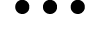 for the user, then choose Resend Invitation.
for the user, then choose Resend Invitation. -
To withdraw an invitation you sent, click
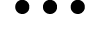 for the user, then choose Withdraw Invitation.
for the user, then choose Withdraw Invitation.