Finding records that match multiple criteria
You can narrow or broaden your search by using multiple criteria.
To find records that match multiple criteria:
- Start a find request.
- Click Perform Find in the status toolbar.
|
To find records matching |
Do this |
Example |
|
All criteria specified (logical AND search) |
Narrow your search by entering criteria in as many fields as needed to make your find request specific. |
To find all people named Smith who work in Sales, type You can narrow a found set after you have created it. See Constraining (narrowing) a found set. |
|
At least one of the sets of criteria, but not necessarily all (logical OR search) |
Broaden your search by entering criteria in the first find request. Click New Request. Enter the second (set of) criteria. Continue adding requests for each (set of) criteria. |
To include customers in New York and customers in Paris in the found set, type To include companies with more than 100 employees and companies with more than $100 million in assets, type To include 6th grade students who are in Honors Algebra and 7th grade students who are in Honors Geometry, type |
Working with multiple find requests
Requests are stored in the order they are created. To move between find requests, use the navigation controls in the status toolbar.
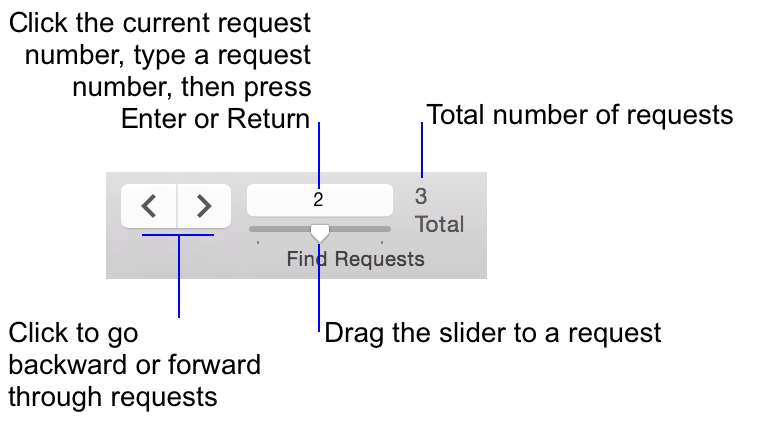
To duplicate a request, including the criteria entered in it, choose Requests menu > Duplicate Request. To delete a request, go to the request you want to delete, then click Delete Request. To restore a request to the way it was when you last committed it, choose Requests menu > Revert Request. Requests are committed, for example, when you click out of all fields, go to a different layout or request, or perform a find.
Notes
- You can broaden a found set after you have created it. See Extending (broadening) a found set.
- To narrow your search by excluding records that meet specified criteria (for example, to find vendors in New York state that are not in New York City), see Finding records except those matching criteria.