Managing Claris Connect
Note The following information is for team managers.
When you purchase:
-
Claris Connect from the Claris Store, you specify the organization (or team) for the Claris Connect license. After the purchase, you receive a welcome email with links to Claris Customer Console and Claris Connect. You use Claris Customer Console to manage your Claris Connect team and subscription. For information, see Claris Customer Console Help.
-
A Claris platform license or obtain access to Claris Studio and Claris Connect via Claris Customer Console, you use Claris Studio to manage your team but still use Claris Customer Console to manage your subscription. For information, see Team management in Claris Studio Help.
As a team manager, you can:
-
invite other users to join Claris Connect or your Claris Studio team, as users or team managers
-
remove users, removing them from all projects in Claris Connect
When you sign in to Claris Connect, you land on the homepage, and your team name is displayed at the top left.
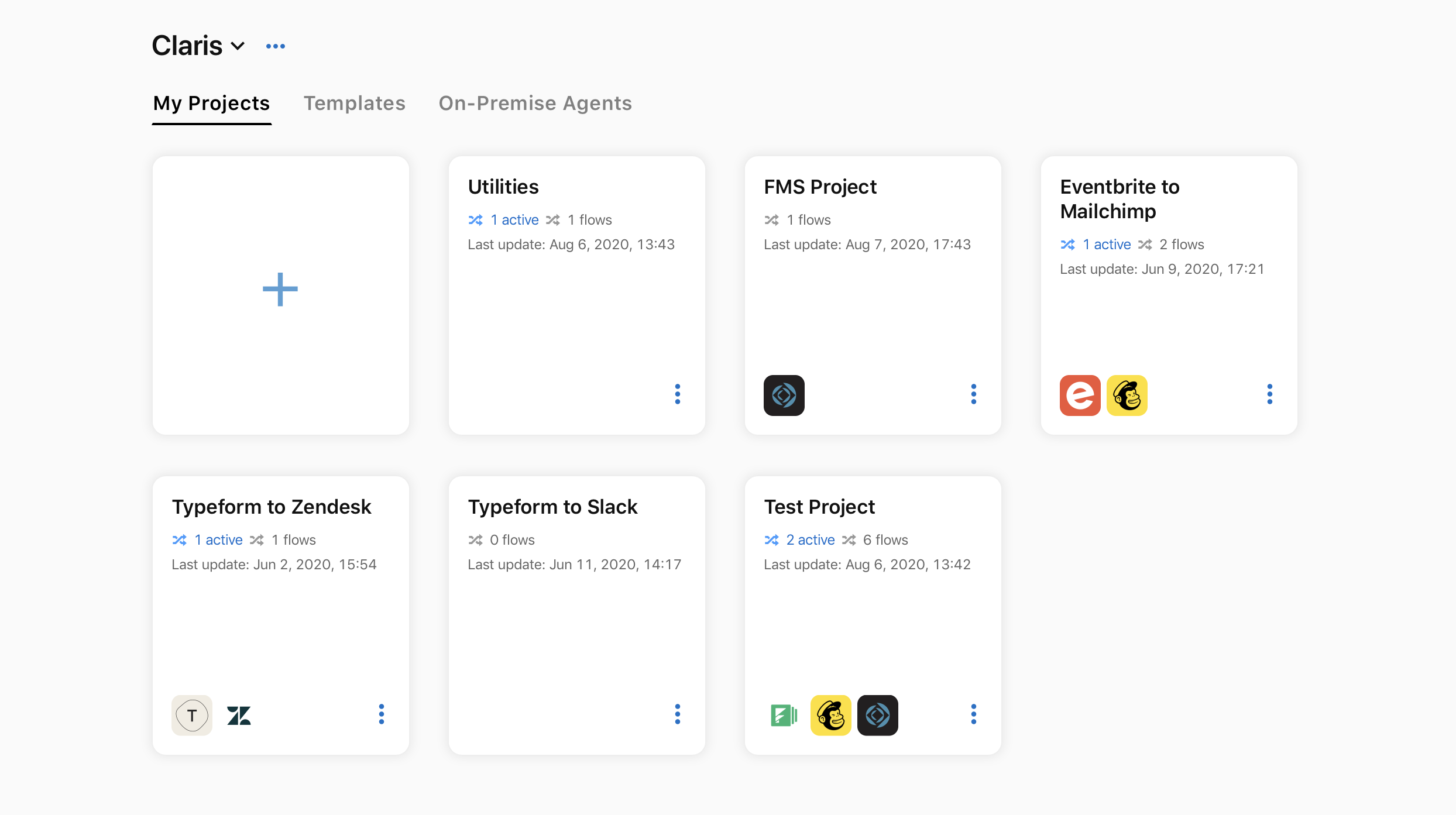
At the top right of the homepage, click to access your user profile in Claris Customer Console, or to sign out.
Note In teams that have a Claris platform license, users access their user profiles in Claris Studio.
Click ... next to the team name to see the number of:
-
active and allotted flows for your subscription.
-
used and allotted monthly steps for your subscription.
Note Monthly step limits don't apply to teams with a Claris platform license.
If you are a team manager, you can invite and manage users, and upgrade your subscription in Claris Customer Console. You can also add a secure on-premise agent for data access behind a firewall. See Setting up an on-premise agent.
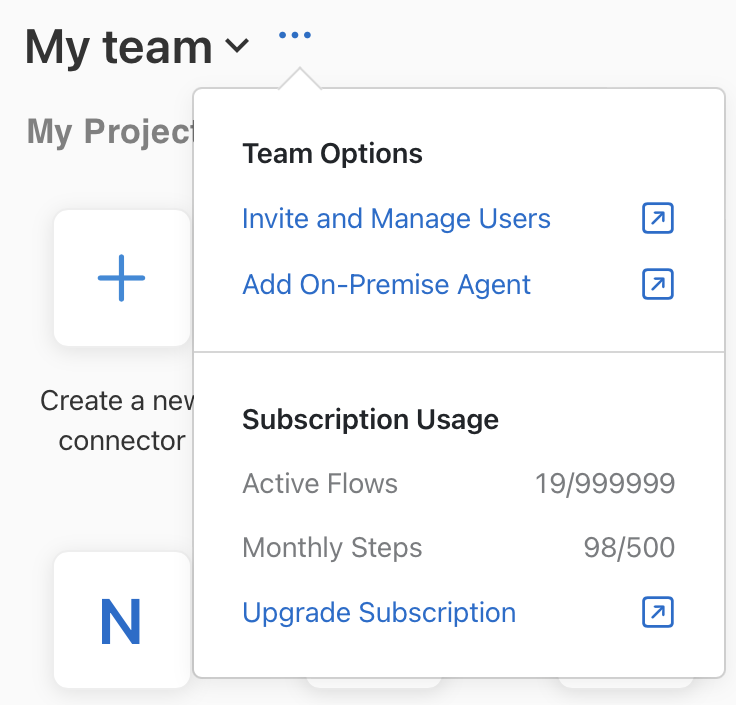
The monthly step count is a sum of all steps ran across all flows through all of your projects. This number is reset on the first day of each month. In-app alerts notify you if you get close to the monthly step limit as well as if you reach the limit. When the limit is reached, flows are suspended until the following month or until your subscription has been upgraded, at which point flows will be reactivated. Use the flow history for information about flow runs for each project. See Viewing flow history.
Notes
-
Steps provided by Claris do not count toward your monthly step limit. This includes steps from Claris Apps and utilities, as well as If-Then, Repeat, Stop, and On Error steps. Only steps from third-party apps count toward your monthly step limit.
-
Steps from custom connectors still count toward your monthly step limit.