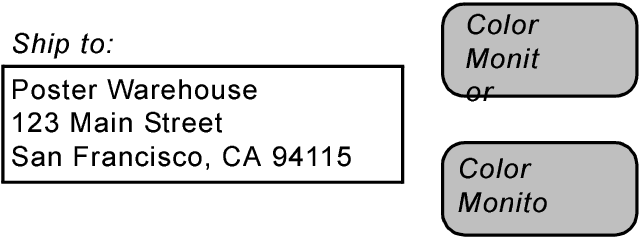Troubleshooting layouts designed for both Windows and OS X
|
Note If FileMaker Pro cannot find a similar font to substitute, it uses the default font specified in the Fonts tab of the Preferences dialog box. For more information, see Setting font preferences.
|
Check the alignment of the field labels and their associated fields — they should both be aligned in the same direction. If you put a left-aligned label over a column of right-aligned numbers, for example, the report might look fine on your computer. But font substitution could cause field labels to shift when the file is opened on another computer. For more information, see Specifying paragraph attributes and tab settings.
To combine text and field data (such as to place a field in the middle of a sentence), don’t use separate text objects and field objects. Instead, combine the text and fields into a single merge field. For more information, see Placing merge fields on a layout.
Use only the colors available in the System Subset palette or the Web palette. These colors are virtually identical across platforms. Any other colors that you use may not look the same on both Windows and OS X. For information on specifying the palette that appears, see Setting layout preferences.
|
•
|
FileMaker Pro may not be able to find a QuickTime file that was previously inserted. If the Insert QuickTime dialog box appears, select the QuickTime file and click Open. Then try playing the QuickTime file again.
|
|
•
|
Make sure the QuickTime file is saved in a cross-platform format. If necessary, use a QuickTime editing application to re-save the file in a cross-platform format. (If you have upgraded to QuickTime Pro, you can use the QuickTime Player application to re-save the QuickTime file by choosing File menu > Save As, and choosing Make movie self-contained while saving the file.)
|
|
•
|
Create separate scripts for printing in Windows and OS X. First, open the file on your Windows computer and create the script for printing from Windows. Then, move the database file to OS X computer and create the script for printing from OS X. You can even create a third script using the Get(SystemPlatform) function that will print using the correct script on each operating system:
|
|
•
|
Clear the Perform Without Dialog options for the Print and Print Setup script steps. This allows users to change the print options when they run the script to print.
|