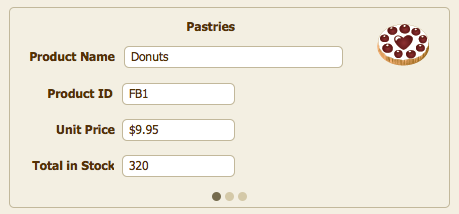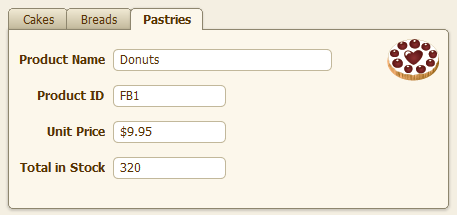Glossary
Allowing a file to access a protected file’s schema (including its tables, layouts, scripts, and value lists). Such a file is an authorized file.
If you don't see the status toolbar, click the status toolbar control button  at the bottom of the document window.
at the bottom of the document window.
The FileMaker mode in which you enter and edit information in fields. Groups of fields make up the records of your database. You can view one record at a time (click Form View in the layout bar), view your records in a list (click List View), or view records arranged in a spreadsheet-like table (click Table View).
A type of drop-down list you can set up in Layout mode. In the Data tab of the Inspector, select Include arrow to show and hide list. The list will only drop when users click the arrow, not when they enter the field.
In Layout mode, an outline that shows the size of a field. To see field boundaries, choose View menu > Show > Field Boundaries. These boundaries only appear in Layout mode. However, you can use the Appearance tab of the Inspector to format objects to have borders that do appear in Browse mode and when you print the layout.
The name you assign to a field when you define the field. When you place a field onto a layout, you can have FileMaker Pro also place an editable field label that matches the field name. Fully qualified fields are displayed in tablename::fieldname format.
Displays one record at a time. By default, fields appear on separate lines. To select this view, click Form View in the layout bar.
If you don't see the status toolbar, click the status toolbar control button  at the bottom of the document window.
at the bottom of the document window.
In Layout and Browse modes, the area that displays options for formatting text and objects. To show or hide the formatting bar, click Formatting  in the layout bar.
in the layout bar.
If you don't see the status toolbar, click the status toolbar control button  at the bottom of the document window.
at the bottom of the document window.
The complete name of a field or layout, expressed using the format tableName::[field or layout name], where “tableName” is the name of the underlying table occurrence in the relationships graph upon which the field or layout is based. A fully qualified name identifies an exact instance of a field or layout. Because fields and layouts with common names can be based on different tables, FileMaker Pro uses fully qualified names to avoid errors in calculations and scripts.
In Layout mode, a tool that allows you to view and edit the settings for objects. You can open multiple inspectors to view and format settings in different tabs at the same time. To open the Inspector, choose View menu > Inspector. To open another Inspector window, choose View menu > New Inspector.
A container field for which the Interactive content option in the Inspector is selected. Interactive containers are rendered using the web browser technologies that web viewer uses.
If you don't see the status toolbar, click the status toolbar control button  at the bottom of the document window.
at the bottom of the document window.
In the layout bar, a pop-up menu from which you can choose Manage Layouts (Layout mode) or a defined layout (all modes).
If you don't see the status toolbar, click the status toolbar control button  at the bottom of the document window.
at the bottom of the document window.
If you don't see the status toolbar, click the status toolbar control button  at the bottom of the document window.
at the bottom of the document window.
To use a predefined layout type, in Layout mode, click New Layout/Report in the status toolbar. The assistant guides you through creating the type of layout or report you want. After you finish the assistant, use the tools and commands in Layout mode to tailor the layout for your needs.
Displays records one record at a time in a list format. To select this view, click List View in the layout bar.
If you don't see the status toolbar, click the status toolbar control button  at the bottom of the document window.
at the bottom of the document window.
An object on a layout that cannot be edited or deleted. To lock or unlock an object, select it in Layout mode. In the Inspector, click Position, then choose Lock or Unlock in the Arrange & Align area. If an object is locked, its selection handles dim.
The New Layout/Report assistant guides you through creating a layout or report according to options you choose. In Layout mode, click New Layout/Report in the status toolbar, or choose Layouts menu > New Layout/Report.
A unique number entered by FileMaker Pro for each record. You can tell FileMaker Pro to automatically enter a serial number for each record by setting the Auto-Enter options in the Options for Field dialog box. You can also serialize records in Browse mode by choosing Records menu > Replace Field Contents.
The order in which objects overlap on a layout. In Layout mode, you can change this order by cutting and pasting objects or by clicking Bring to front, Bring forward, Send to back, or Send backward in the Arrange & Align area of the Inspector.
If you don't see the status toolbar, click the status toolbar control button  at the bottom of the document window.
at the bottom of the document window.
Displays multiple records in a tabular format like a spreadsheet. Each record appears in a row, and each field appears in a column. To select this view, click Table View in the layout bar.
If you don't see the status toolbar, click the status toolbar control button  at the bottom of the document window.
at the bottom of the document window.
In Layout mode, the guideline that appears at the base of the text in a field or text block. Text baselines can be solid, dotted, or dashed. If you want text baselines to also appear in Browse and Find modes, select Text baselines in the Appearance tab of the Inspector.