Google Sheets
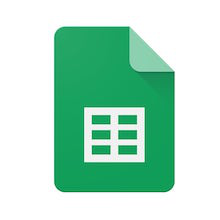
Google Sheets is a web-based spreadsheet app.
Note You can only interact with files and folders created by Google connectors within Claris Connect. As a workaround, you can create a custom connector using the provided template that will allow you to directly interact with files and folders in your Google Account.
Actions
|
Action |
Configuration fields |
Data type |
Required? |
|---|---|---|---|
|
Batch update spreadsheet - Batch updates a spreadsheet |
Spreadsheet ID - Choose the Google Sheet ID. Make sure the sheet is not a deleted sheet. |
Choice |
|
|
Requests - A list of updates to apply to the spreadsheet. Requests will be applied in the order they are specified. If any request is not valid, no requests will be applied Copy
|
|
|
|
|
Response ranges - Limits the ranges included in the response spreadsheet. Meaningful only if 'Include spreadsheet in response' is set to 'True'. |
|
|
|
|
Include grid data in response - Whether grid data should be returned. Meaningful only if 'Include spreadsheet in response' is set to 'True'. This parameter is ignored if a field mask was set in the request. |
Boolean |
|
|
|
Include spreadsheet in response - Whether or not the response should include the spreadsheet resource |
Boolean |
|
|
|
Update cell - Updates a single cell in a spreadsheet |
Sheet ID - Choose the Google Sheet ID. Make sure the sheet is not a deleted sheet. |
Choice |
|
|
Worksheet name - Choose the name of the worksheet tab in the sheet |
Choice |
|
|
|
Cell location - Enter the location of the cell to update Example: A1 |
String |
|
|
|
Value - Enter the cell value |
String |
|
|
|
Create a Google Sheet - Creates a Google Sheet from Claris Connect |
Sheet filename - Enter the filename for the Google Sheet For example: my_claris_connect_sheet |
String |
|
|
Sheet properties - Specify the properties of the Google Sheet |
|
|
|
|
Create spreadsheet row - Adds one row to a specified spreadsheet |
Spreadsheet ID - Choose the Google Sheet ID. Make sure the sheet is not a deleted sheet. |
Choice |
|
|
Worksheet name - Choose the name of the worksheet tab in the sheet |
Choice |
|
|
|
Update spreadsheet row - Updates a spreadsheet row in a specified spreadsheet |
Spreadsheet ID - Choose the Google Sheet ID. Make sure the sheet is not a deleted sheet. |
Choice |
|
|
Worksheet name - Choose the name of the worksheet tab in the sheet |
Choice |
|
|
|
Row number - Enter the number of the row to update |
String |
|
|
| Get spreadsheet - Get a specified spreadsheet | Spreadsheet ID - Choose the Google Sheet ID. Make sure the sheet is not a deleted sheet | Choice |

|
| Ranges - Enter the ranges to retrieve from the spreadsheet | String | ||
| Include grid data in response - Whether grid data should be returned. Meaningful only if 'Include spreadsheet in response' is set to 'True'. This parameter is ignored if a field mask was set in the request. | Boolean | ||
| Get spreadsheet by data filter - Get a specified spreadsheet by data filter | Spreadsheet ID - Choose the Google Sheet ID. Make sure the sheet is not a deleted sheet | String |

|
| Data filters - The DataFilters used to select which ranges to retrieve from the spreadsheet | JSON array | ||
| Include grid data in response - Whether grid data should be returned. Meaningful only if 'Include spreadsheet in response' is set to 'True'. This parameter is ignored if a field mask was set in the request. | Boolean |