Previewing data on a layout
When you switch to Preview mode, you see the layout as it appears on the printed page. You can’t enter or edit information in fields in Preview mode.
|
•
|
|
•
|
subsummary parts with calculated summary fields (see New Layout/Report (New Layout/Report assistant))
|
|
•
|
|
•
|
|
•
|
|
•
|
the front-most tab panel or slide panel if the page contains panel controls (see Working with panel controls on layouts)
|
|
•
|
popover buttons, but not their associated popovers or the contents of popovers (see Working with popovers on layouts)
|
|
•
|
Verify that the found set contains the records you want to preview.
|
|
2.
|
Click Preview in the layout bar (Browse mode), or choose Preview from the Mode pop-up menu at the bottom of the document window.
|
Use the navigation controls in the status toolbar. Click the left and right arrows in the book, drag the slider left and right, or type a page number in the current page number field and press Enter (Windows) or Return (OS X).
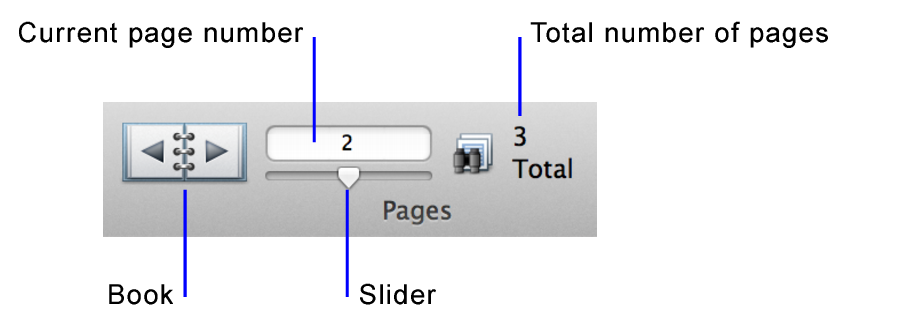
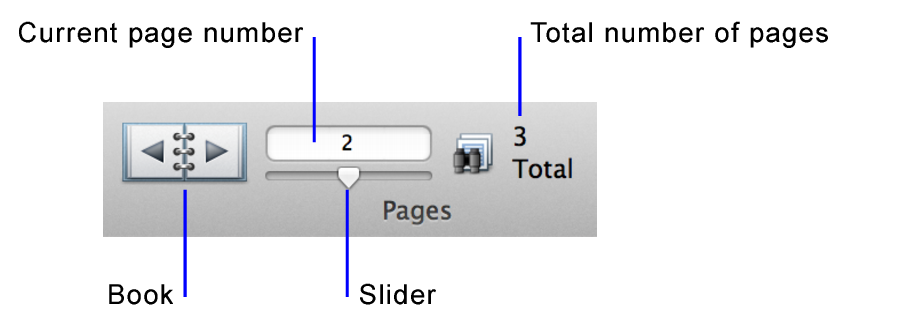
|
•
|
Choose Records menu > Go to Record > Next, Previous, or Go To to move to the next, previous, or a specific page. (These menu items are not available if the status toolbar is hidden and locked by a script step.)
|