Signing up and creating a team
When your district signs up for Claris Connect, you receive an invitation email. After signing in, a form prompts you to create the team.
-
In the invitation email, click Sign up for Claris Connect.
-
On the landing page, click Sign up with Apple School Manager.
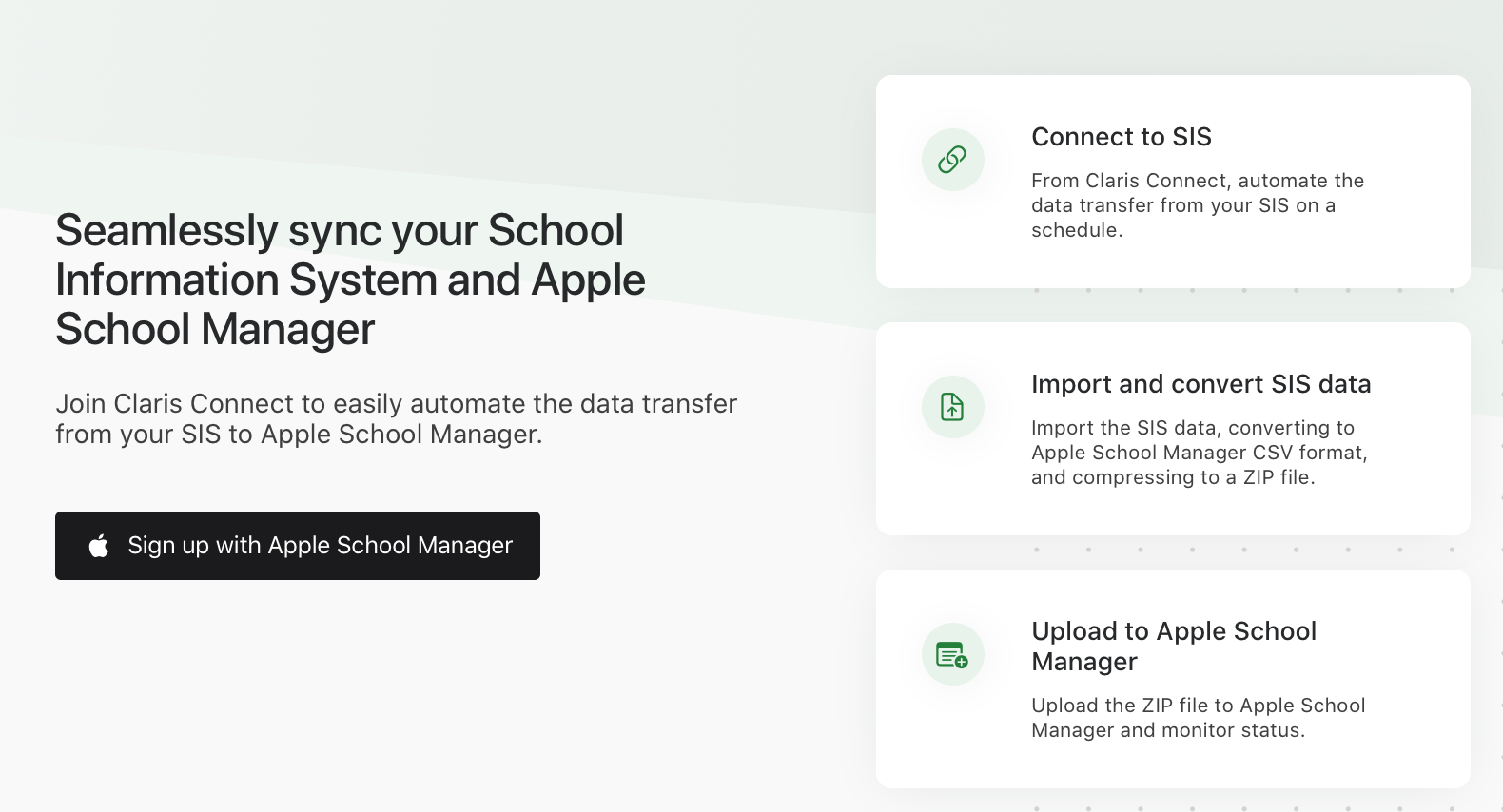
-
On the sign-in page, enter your Managed Apple Account and click the right arrow.
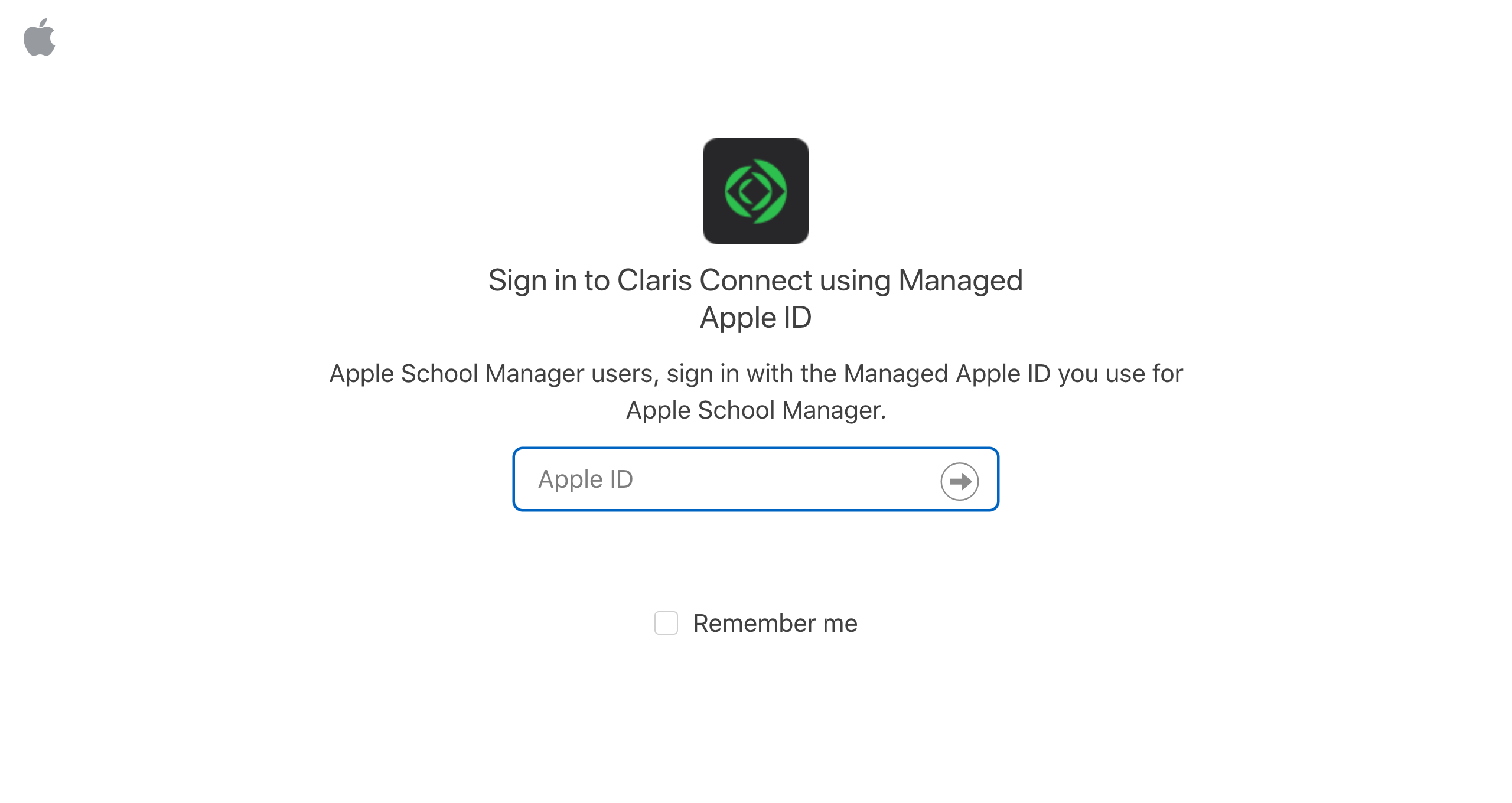
-
In the Password dialog box, enter the password for your Managed Apple Account.
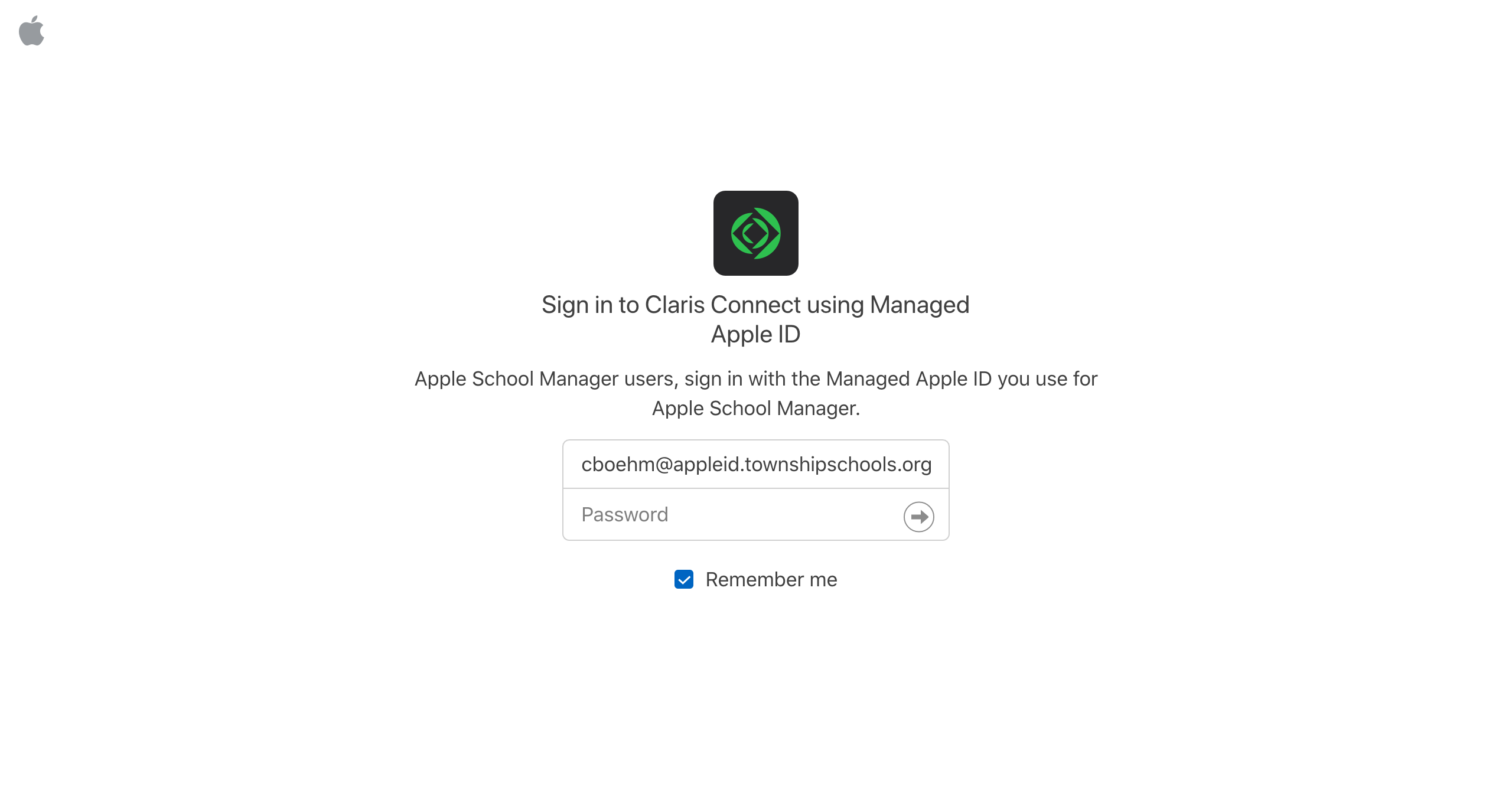
-
The team creation page displays the information entered for your license. Review the information and click Create Team.
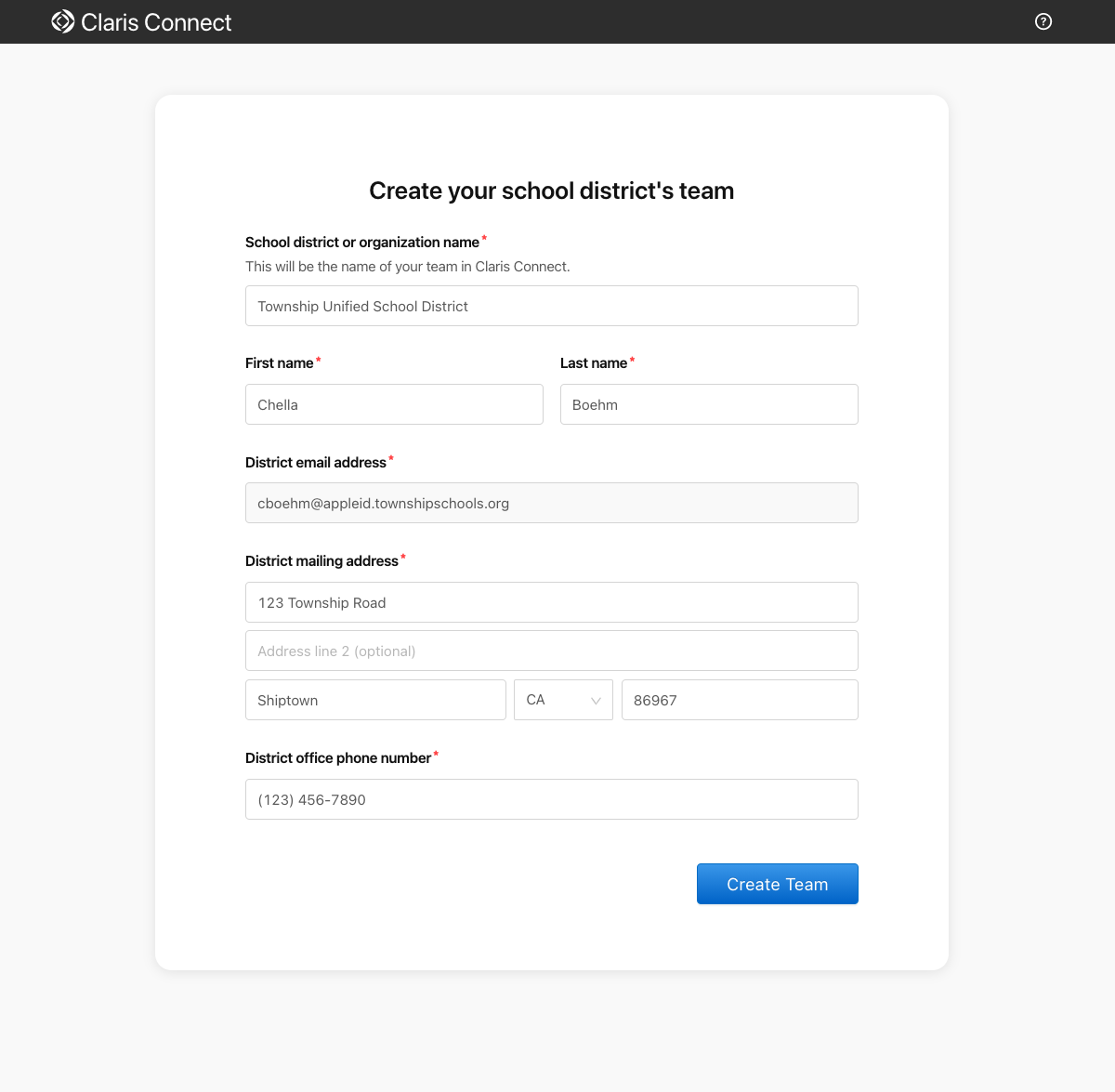
-
In the success email, click Sign in to your team to go to the Claris Connect sign-in page.
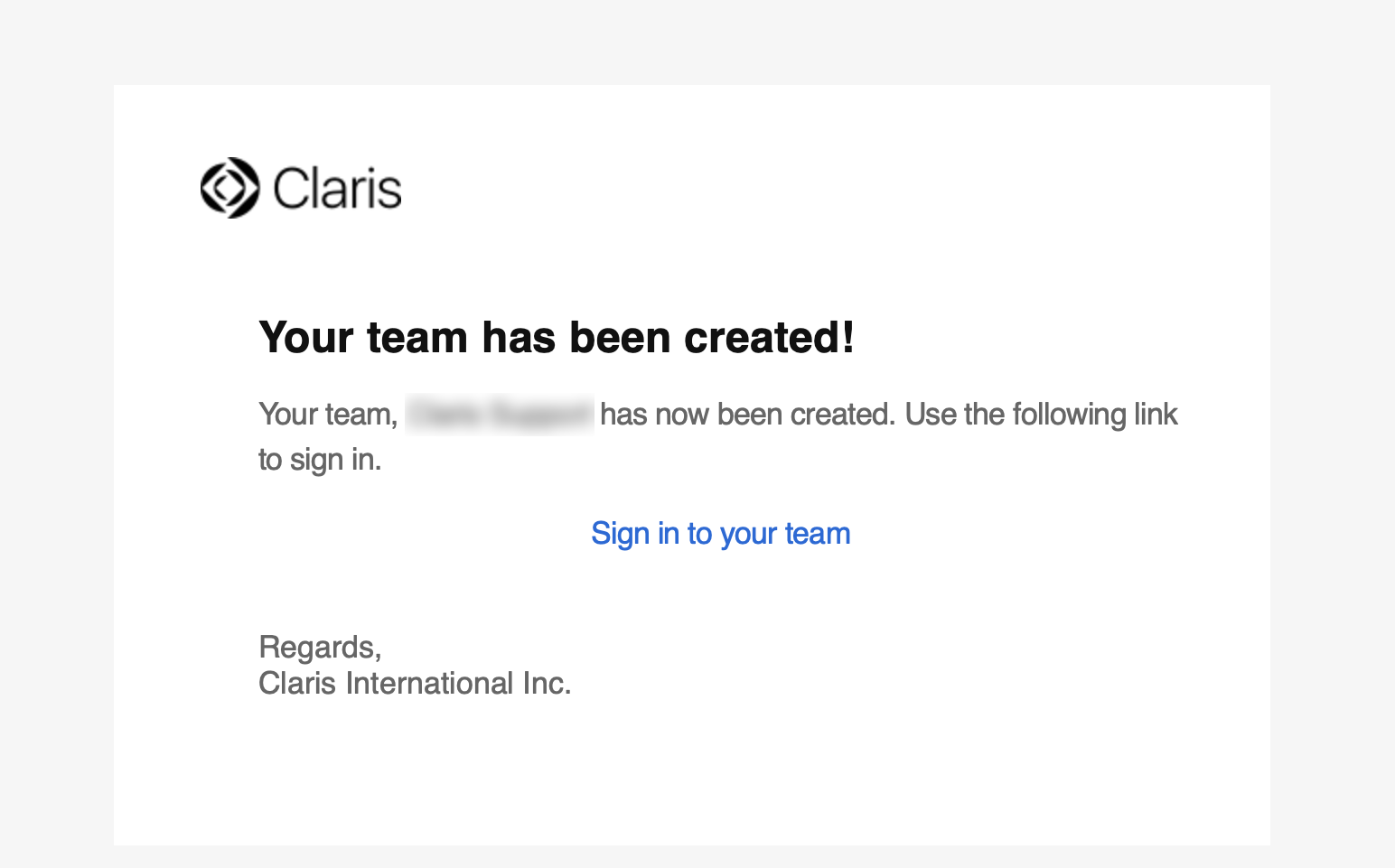
-
Because you have a Managed Apple Account, always click Sign in with Apple School Manager.
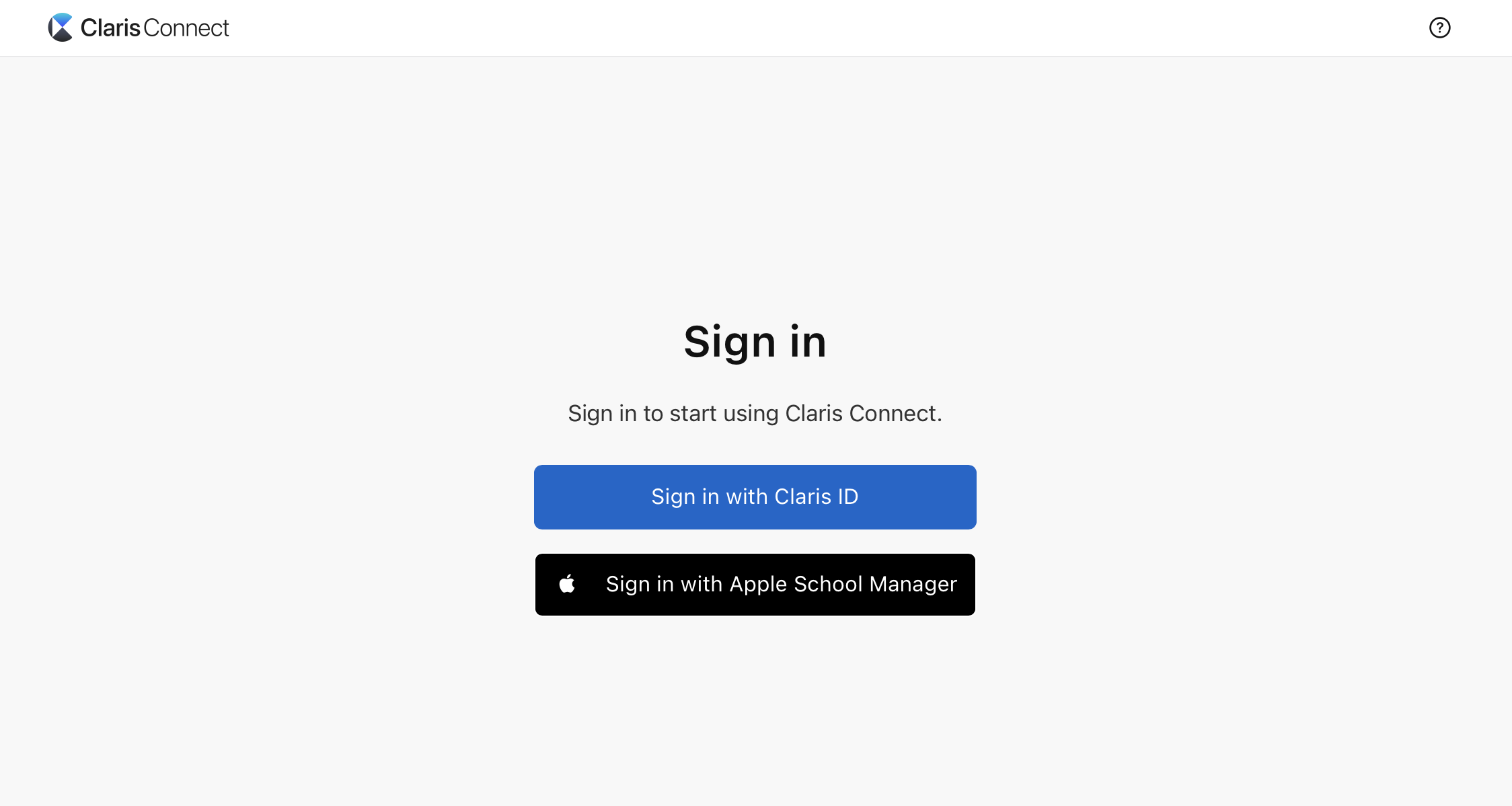
Notes
-
The first time that you sign in to Claris Connect, review and accept the End User License Agreement.
-
Claris Connect Help is always available from the
 menu at the top right of Claris Connect.
menu at the top right of Claris Connect. -
Clicking
 shows your username and email, a Profile link, and a Sign out link.
shows your username and email, a Profile link, and a Sign out link.