HTTP
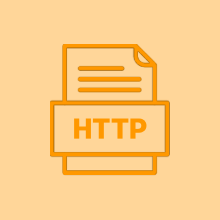
The HTTP utility allows you to create a webhook that can both trigger a flow and retrieve JSON (application/json) or XML (text/xml) data sent from other apps through an HTTP request to a unique URL generated by Claris Connect. You can also use this utility to send custom HTTP requests.
Triggers
| Trigger | Configuration fields | Data type | Required? |
|---|---|---|---|
| Incoming HTTP Request - A new HTTP request will be received by the webhook |
Choose webhook - Enable Return sync response for the webhook on the Webhooks page to set synchronization. To customize the response, use the Reply with JSON action in the flow. |
Choice |

|
Actions
| Action | Configuration fields | Data type | Required? |
|---|---|---|---|
| HTTP GET request - Sends a GET request |
URL - Send request to this URL |
Text |
|
| Send as JSON? - If Yes, the results go to a JSON key. If No, a form is simulated. |
Choice |
||
| JSON Key - If sending JSON, enter a key | String | ||
| Query string - Enter a parameter and a value. The string will be URL-encoded and appended to the URL. | Key value | ||
| Header - Enter a key-value pair to be added as a headers in all requests | Key value | ||
| Authentication - Enter a username | password (pipe-separated) for standard HTTP authentication | String | ||
| HTTP POST request - Sends a POST request |
URL - Send request to this URL |
Text |
|
| Content-type - Choose the content type of the request payload | Choice |

|
|
| Data - Enter the JSON data | JSON |

|
|
| File - Enter a name and a link for a file object to be attached to the request. The request will be converted to multipart/form-data. | Key value | ||
| Header - Enter a key-value pair to be added as a headers in all requests | Key value | ||
| Authentication - Enter a username | password (pipe-separated) for standard HTTP authentication | String | ||
| HTTP PATCH request - Sends a PATCH request |
URL - Send request to this URL |
Text |
|
| Content-type - Choose the content type of the request payload | Choice |

|
|
| Data - Enter the JSON data | JSON |

|
|
| File - Enter a name and a link for a file object to be attached to the request. The request will be converted to multipart/form-data. | Key value | ||
| Header - Enter a key-value pair to be added as a headers in all requests | Key value | ||
| Authentication - Enter a username | password (pipe-separated) for standard HTTP authentication | String | ||
| HTTP PUT request - Sends a PUT request |
URL - Send request to this URL |
Text |
|
| Content-type - Choose the content type of the request payload | Choice |

|
|
| Data - Enter the JSON data | JSON |

|
|
| File - Enter a name and a link for a file object to be attached to the request. The request will be converted to multipart/form-data. | Key value | ||
| Header - Enter a key-value pair to be added as a headers in all requests | Key value | ||
| Authentication - Enter a username | password (pipe-separated) for standard HTTP authentication | String | ||
| Reply with JSON Data - Returns custom JSON as a response |
Response data - Enter the JSON data for the response |
JSON |
|
| Status code - Choose the status code to send in response | Choice |