Text
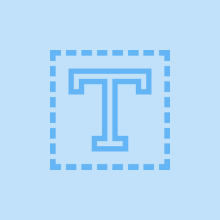
Performs operations on text.
Actions
|
Action |
Configuration fields |
Data type |
Required? |
|---|---|---|---|
|
Base64 encode or decode - Encodes or decodes a text string in Base64. |
Operation - Choose the operation to perform. (Encode, Decode, Clear Current Choice) |
Choice |
|
|
Text - Enter the text to encode in or decode from Base64. Claris Connect |
String |
|
|
|
URL encode or decode - Encodes or decodes the text of a URL. |
Operation - Choose the operation to perform. (Encode, Decode, or Clear Current Choice). |
Choice |
|
|
URL - Enter the URL to encode or decode. https://claris.com?test=encode |
String |
|
|
|
Random password - Creates a random password. |
Lowercase - Create using lowercase alphabet characters. |
Choice |
|
|
Special characters - Create using symbols such as $ and *. |
Choice |
|
|
|
Numbers - Create using the numbers 0 to 9. |
Choice |
|
|
|
Uppercase - Create using uppercase alphabet characters. |
Choice |
|
|
|
Length - Enter the length of the password. 32 |
Number |
|
|
|
Random hexadecimal - Creates a random number in hexadecimal. |
Byte length - Enter the byte length (32, 64, and so on) of the hexadecimal to create. 32 |
Number |
|
|
Split text - Splits a text string by inserting a separator character. |
Separator - Enter the character or symbol to split the text with. Leave this field empty to split with whitespace. |
String |
|
|
Text - Enter the text to split. Claris Connect |
String |
|
|
|
Get domain from email - Extracts the web domain from an email address. |
Email - Enter the email address to extract the domain from. info@claris.com |
String |
|
|
Extract first by regular expression - Extract the first match of a regular expression. |
Regular Expression - Enter the regular expression to apply. .*claris$ |
String |
|
|
Text - Enter the text to apply the regular expression to. Claris Connect |
String |
|
|
|
Extract by regular expression - Extract all characters that match a regular expression. |
Regular Expression - Enter the regular expression to apply. For example, either of the following: [cC]laris .laris |
String |
|
|
Text - Enter the text to apply the regular expression to. For example: Claris Connect |
String |
|
|
|
Replace pattern - Replaces a pattern in text with a specific string. |
Replace - Enter the replacement string. Leave this field empty to delete the matched strings. api |
String |
|
|
Text to replace - Enter the string to replace. Regular expressions are allowed. Leave this field empty to use whitespace. platform |
String |
|
|
|
Text - Enter the text that contains the strings to be replaced. Claris Connect platform |
String |
|
|
|
Lowercase - Changes text to lowercase. |
Text - Enter the text to convert to lowercase. CLARIS CONNECT |
String |
|
|
Snake case - Changes text to lowercase, removes special characters, and inserts underscores between words. |
Text - Enter the text to convert to snake case, removing any symbols. %claris% #connect api |
String |
|
|
Title case - Changes the first letter of words in text to uppercase. |
Text - Enter the text to convert to title case. claris connect api |
String |
|
|
Uppercase - Changes text to uppercase. |
Text - Enter the text to convert to uppercase. Claris Connect |
String |
|
|
Extract URLs - Extracts and returns all URLs from text. |
Text - Enter the text to extract the URLs from. See our website https://claris.com |
String |
|
|
Trim whitespaces - Removes leading and trailing whitespace characters from a text string. |
Text - Enter the text to trim. Claris Connect |
String |
|
|
Get domain from URL - Extracts the full domain from a web URL. |
URL - Enter the URL to extract the domain from. www.claris.com |
String |
|
