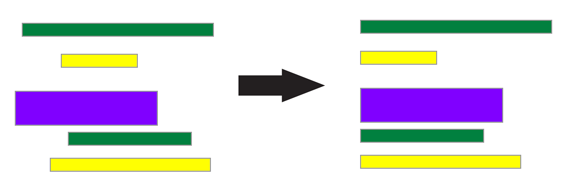Aligning or distributing objects
|
1.
|
In Layout mode, select the objects to align.
|
|
2.
|
|
•
|
|
•
|
To align or distribute objects, you may also use commands in the Arrange menu or the shortcut menu.
|
|
•
|