Previewing data on a layout
When you switch to Preview mode, you see the layout as it appears on the printed page. You can’t enter or edit information in fields in Preview mode.
|
•
|
|
•
|
subsummary parts with calculated summary fields (see Create a Layout/Report (New Layout/Report assistant))
|
|
•
|
variable information supplied by FileMaker Pro, like page numbers, the current date, and so on (see Inserting the date, page number, or other variable onto a layout)
|
|
•
|
|
•
|
|
•
|
the tab panel that is in the front if the page contains tab controls (see Working with tab controls on layouts)
|
|
•
|
Verify that the found set contains the records you want to preview.
|
|
2.
|
Click Preview in the layout bar (Browse mode), or choose Preview from the Mode pop-up menu at the bottom of the document window.
|
Use the navigation controls in the status toolbar. Click the left and right arrows in the book, drag the slider left and right, or type a page number in the current page number field and press Enter (Windows) or Return (Mac OS).
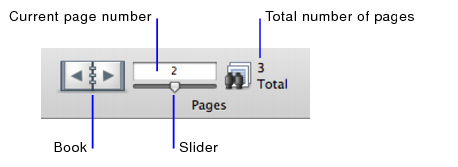
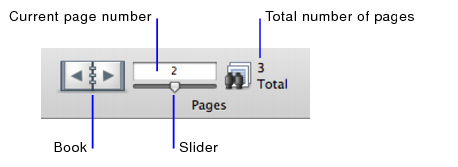
|
•
|
Choose Records menu > Go to Record > Next, Previous, or Go To to move to the next, previous, or a specific page. (These menu items are not available if the status toolbar is hidden and locked by a script step.)
|
|
•
|
Use the vertical scroll bar to move up and down on the page you are viewing. You might need to go to the end of the report before the total number of pages is accurately displayed.
|
Note You can’t use Preview mode to see how your database looks when published on the web. You must use a web browser.