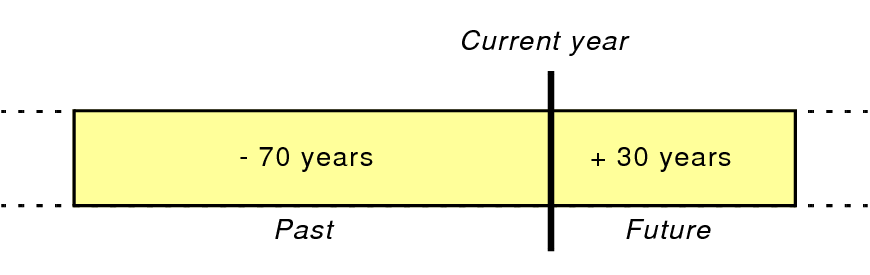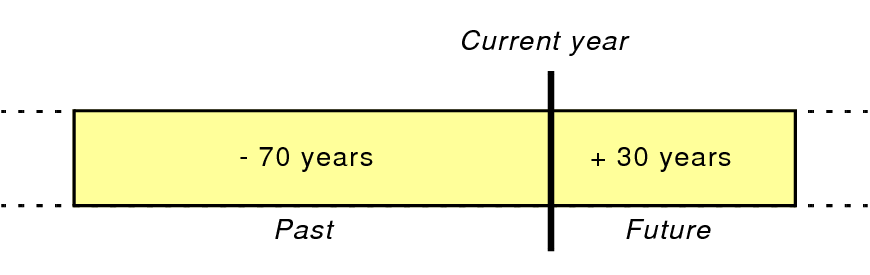Conversion of dates with two-digit years
FileMaker Pro permits you to enter dates with two-digit years, such as “12/1/99” and “3/2/09.” However, these dates are ambiguous because they do not specify the century; entering “5/6/53” could be in the year 1953, 2053, or the 53rd year in any other century.
Important When you enter dates with two-digit years into a date field, FileMaker Pro converts them to four-digit years using the two-digit year conversion method described below. This conversion method may not convert the two-digit year dates that you enter into the century that you expect, which may result in inaccurate date entries.
You should familiarize yourself with this conversion method and, for date fields where inaccurate date conversions are a possibility, take the following precautions to improve the accuracy of entered dates:
•Always enter dates with four-digit years.
•Use the FileMaker Pro field validation option that requires entering four-digit year dates. An error message will appear when an attempted date entry contains a two-digit year. For more information, see
Defining field validation.
Note This conversion method is used for all forms of two-digit year date entry into FileMaker Pro, not just data entry into fields. For example, date conversion occurs during import of two-digit year dates into FileMaker Pro. For a list of situations where the conversion method is used, see the conversion information below.
Two-digit year date conversion method
FileMaker Pro converts two-digit year dates into four-digit year dates based on the year in which the date is entered, always assuming that the four-digit year date should be in either the next 30 years, or the preceding 70 years. The following table shows how two-digit year dates entered in three different years will convert to four-digit years.
Two-digit year | In 2013,
converts to | In 2015,
converts to | In 2030,
converts to |
02 | 2002 | 2002 | 2002 |
15 | 2015 | 2015 | 2015 |
42 | 2042 | 2042 | 2042 |
43 | 2043 | 2043 | 2043 |
44 | 1944 | 2044 | 2044 |
45 | 1945 | 2045 | 2045 |
46 | 1946 | 1946 | 2046 |
47 | 1947 | 1947 | 2047 |
50 | 1950 | 1950 | 2050 |
76 | 1976 | 1976 | 1976 |
87 | 1987 | 1987 | 1987 |
95 | 1995 | 1995 | 1995 |
The following illustration depicts how the conversion method is skewed. It assumes that any two-digit year that you enter is more likely to be in the past than in the future.
This conversion method is used for all forms of two-digit year date input, including:
•entering and modifying dates in date fields.
•dates entered in a web-published database that is being accessed via a web browser.
•dates input or modified via importing. This includes data imported into an existing FileMaker Pro file as well as data converted into a new FileMaker Pro file, but does not include conversion of FileMaker Pro files created in previous versions of FileMaker Pro. See the important note below.
•dates input or modified via Apple events, ODBC, and JDBC.
•dates input via drag and drop or script commands to a non-active field.
•dates input as part of a calculation expression in the Specify Calculation dialog box.
•dates entered for the Auto-Enter Data option in the Options for Field dialog box.
•dates entered for the Validation In range option in the Options for Field dialog box.
•dates entered as literal values by scripts.
Important This two-digit year date conversion method is
not used when you convert a FileMaker Pro file from a previous version to the current version of FileMaker Pro. FileMaker assumes that dates in older files constitute legacy data. Therefore, during file conversion, any two-digit year dates that still exist in the old file convert to “19xx” (not the current century, but actually “19xx”) in the converted file. If you have any concerns about two-digit year dates in older files, ideally you should review and correct the data in a previous version of FileMaker Pro prior to converting the file to the current version. For more information about converting files, see
Converting files from FileMaker Pro 11 and earlier.
Notes
•FileMaker recommends that you only enter dates into fields defined with the Date type. Don’t use text or numeric fields to store dates. FileMaker software is not intended to support dates in such fields.
•FileMaker Pro supports the entry of dates ranging from 1/1/0001 to 12/31/4000.
•If you need to enter the creation date or modification date for a record, use auto-enter options, which are more accurate and easier than entering the data by hand. For more information, see
Defining automatic data entry.