Running scripts through Shortcuts and Siri
You can run a FileMaker script through the Shortcuts app or by Siri voice commands. To do so, enable scripts to be donated to Shortcuts, and create a shortcut for the script. Then, run the shortcut to run the script.
Creating and running shortcuts
-
Set up script donation: In FileMaker Pro, enable the fmurlscript extended privilege. Then in the Script Workspace, choose Enable Shortcuts Donations for each script to be donated.
See FileMaker Pro Help.
-
Donate scripts to Shortcuts: In FileMaker Go, open a file that contains a script or scripts enabled in step 1.
Scripts are donated to Shortcuts when the file is opened.
-
In Shortcuts, create a shortcut that uses the donated scripts.
See Shortcuts documentation for more details.
-
To run the shortcut created in step 3:
-
In Shortcuts, run the shortcut.
-
Using Siri, say the shortcut's name.
FileMaker Go opens (if it's not already open), the file specified in the shortcut opens, and the scripts specified in the shortcut are run.
-
Removing and disabling scripts
-
In FileMaker Go, tap
 then tap Manage Shortcuts Donations
then tap Manage Shortcuts Donations 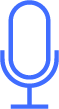 .
.Enabled files have donated scripts that Shortcuts and Siri voice commands may use.
Disabled files will not donate scripts for use by Shortcuts or Siri voice commands.
-
Swipe a file and do one of the following:
-
To prevent a file from donating scripts to Shortcuts when it's opened again, tap Disable.
-
To remove an enabled file temporarily from the list, tap Remove. The file is added back to the list when the file is opened again.
-
Notes
-
To reenable a disabled file, swipe it and tap Enable.
-
If a file that no longer has scripts to be donated is opened or the fmurlscript extended privilege is disabled, the file is removed from Manage Shortcuts Donations.