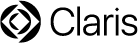October 2023
Version 40.2.2
New features and enhancements
Claris Pro can now save a .claris file as a .fmp12 file. This allows you to convert a file created with Claris Pro into a file you can open and use with FileMaker clients and hosts.
Note You must be signed in to Claris Pro using a Claris ID account that has full access privileges in the .claris file you want to convert.
To save a file in FMP12 format:
-
In Claris Pro, open a .claris file, then choose File > Save a Copy As.
The file must be opened locally. The Save a Copy As command isn't supported for hosted Claris Pro files.
-
Navigate to where you want to save the copy on your disk.
-
For File name (Windows) or Save As (macOS), type a filename.
-
For Save a (Windows) or Type (macOS), choose converted to FMP12 format.
-
Click Save.
During the conversion, Claris Pro:
-
Adds the following FileMaker file account with full access privileges to the .fmp12 file:
-
Account Name:
admin -
Password: <leave blank>
Use this account to open the .fmp12 file with FileMaker Pro for the first time. Then you can set this account's password or add other accounts as needed.
-
-
Converts all Claris ID account access entries into FileMaker file accounts, where the account name is the Claris ID email address and the password is blank. These accounts are inactive, but you can make them active, change them, or remove them as needed.
-
Sets Minimum version allowed to open this file to 20.2 in the File Options dialog.
This minimum is set because a FileMaker client or host version of at least 20.2.1 is required if the .fmp12 file needs to access a Claris Studio data source. If this access isn't needed, then you can change the minimum version to 19.6 and continue to use the other new features introduced in Claris Pro 40.2.1.
Version 40.2.1
New features and enhancements
Enhanced support for fields in Claris Studio tables
-
For time and timestamp fields in Claris Studio tables, Claris Pro now displays time values as specified by the Time Zone Setting option for these fields in Claris Studio. The values are displayed either as entered or adjusted for the current user's time zone. Time values entered in Claris Pro now include the current user's time zone information so that they'll display as expected in Claris Studio.
-
Signature fields in Claris Studio are now read-only container fields in Claris Pro that display an image of the signature. Previously, they were text fields containing a Base64-encoded image of the signature in a JSON object.
Same new features as Claris FileMaker Pro 19.6.1
Claris Pro now includes the same new features and addressed issues introduced in FileMaker Pro 19.6.1, except for the following:
-
The Open Transaction, Commit Transaction, and Revert Transaction script steps are not supported for Claris Studio tables and will produce unexpected results.
-
Sign in with Apple (Apple ID) is not supported.
See FileMaker Pro 19.6.1 Release Notes.
Addressed issues
-
If a table in Claris Studio included fields with custom value lists, the corresponding value lists in Claris Pro couldn't be deleted. Now, if you delete one of those value lists in Claris Pro, fields objects that use it will no longer show the values from the value list. If you reopen the Claris Pro file, the value list will be recreated in Claris Pro. However, if you delete both the Claris Studio table and the value list in Claris Pro, then reopening the file won't recreate the value list.
-
After deleting the Claris Studio data source in the Manage External Data Sources dialog box, if you added the data source back again via the relationships graph, then you added a Claris Studio table to the relationships graph, the new table occurrence on the graph contained no fields.
-
After adding fields to a view in Claris Studio, synchronizing the linked table in the Manage Database dialog box didn't add objects for the new fields to the current layout, even though the Add newly defined fields to current layout option was on.
-
When a drop-down field in a Claris Studio view is defined to use options from another view, a relationship in a Claris Pro app between the two corresponding Claris Studio tables (drop-down field to RecordID field) didn't show related records on the layout with the drop-down field.
-
Using the Tables tab of the Manage Database dialog box to rename a Claris Studio table didn't display the new name in Claris Studio. Now, a message is displayed that says to use Claris Studio to rename a table instead. You can still change the name of a table occurrence in the Relationships tab.
-
For Claris Studio tables, the field names shown in Claris Pro were the default names assigned when the fields were created in Claris Studio (for example, the name was Short Text when you created a short text field). When you changed them in Claris Studio, they didn’t change in Claris Pro. Now, the same field names appear in Claris Pro after you synchronize the table in the Manage Database dialog box.
-
After opening .fmp12 files to convert them to .claris files, in some cases, custom styles were lost and object positions were changed on layouts.
Known issues
-
The Open Transaction, Commit Transaction, and Revert Transaction script steps are not supported in server-side scripts run on Claris Server 40.1.2.
Version 40.1.1.18
Addressed issues
-
For some license types, after signing in with an active Claris ID, Claris Pro incorrectly displayed an error message that said the account was inactive and then quit.
Version 40.1.1.17
Addressed issues
-
When using a relationship between a Claris Pro table and a Claris Studio table, matching records weren’t returned.
Known issues
-
When a drop-down field in a Claris Studio view is defined to use options from another view, a relationship in a Claris Pro app between the two Claris Studio tables (drop-down field to RecordID field) won’t show related records on the layout with the drop-down field. To work around this issue, in your Claris Pro app, copy the drop-down field value and paste it back into the field.
Version 40.1.1.12
Addressed issues
-
When Claris Pro tried to open a file hosted by Claris Server, an error message said that the maximum number of licensed users were using this copy of Claris Pro, then you had to quit Claris Pro.
Version 40.1.1
New features and enhancements
-
When you create a new file, the new Linked Blank option creates a blank app with tables linked to your team's Claris Studio views, one Claris Pro table with default fields, and a layout for each table. This is what the Blank option did previously, but now Blank creates a blank app with one table, default fields, one layout, and no link to your Claris Studio data source, which can be added later.
-
When you migrate a Claris Pro table to Claris Studio, calculation fields and summary fields no longer prevent the table from being migrated. Instead, they become supplemental fields in the Claris Studio "shadow" table in Claris Pro. These fields don't appear in Claris Studio views, but they still perform calculations and summaries in Claris clients. See Migrating data to Claris Studio (Claris Pro only).
-
For drop-down fields in Claris Studio that use an options list from another view, you can now create a corresponding value list in Claris Pro. To enable you to do this, all Claris Studio tables in Claris Pro now have a read-only RecordID field with a unique value for each record in the table.
When you create the value list in Claris Pro, choose Use values from field, then for Use values from first field, choose the appropriate Claris Studio table and the RecordID field. Because this value list is created in Claris Pro, you can use any of the options for defining a dynamic value list—for example, you can create a relationship and choose a second field to display values from. See Defining value lists.
Addressed issues
-
If a Claris Pro table had the same name as a table in Claris Studio when Claris Pro created the corresponding shadow table, Claris Pro didn't create fields in the shadow table as expected.
-
If you were in more than one team and you used File menu > Switch Claris ID to sign in with a different Claris ID, the list of teams under File menu > Claris Studio Teams didn't update to show the correct teams.
-
Previously, after migrating a Claris Pro table to Claris Studio, data in a repeating field was lost. Because Claris Studio doesn't support repeating fields, you can no longer migrate a table with repeating fields.
-
When using the ConvertToFileMakerPath function to convert a claris:// URL to the FileMaker format, the result was "?" rather than the expected fmnet:/ path.
Known issues
-
In Claris clients, time values in Claris Studio time and timestamp fields differ by one or more hours from those displayed in Claris Studio. This issue will be addressed soon when Claris clients are updated to support time zones specified in Claris Studio.
Version 40.0.1
New features and enhancements
-
Tables and record data can now be migrated to Claris Studio.
-
Claris Pro and Claris Server now use the Claris Pro (.claris) file format instead of the FileMaker Pro 12 (.fmp12) file format. The URL scheme to open files is now claris://.
-
The FileMaker Pro Guest account is now replaced in Claris Pro with the Default account.
-
If you are in more than one Claris Studio team, you can now switch between them.
Known issues
-
When fields in Claris Studio views are synced to Claris Pro databases, the field names do not necessarily match those in Claris Studio views.
-
Configuring external ODBC data sources with Japanese table names cause the table names to become corrupted.
-
If Filter Databases in Client Applications is enabled in Claris Server, hosted database are not filtered in Claris Pro based on the current user's account.
-
Tables with repeating fields, which are unsupported in Claris Studio, can be migrated to Claris Studio even though they shouldn't.
-
In files converted from FileMaker Pro, the Migrate button in the Manage Database dialog box is displayed even when no Claris Studio data source has been added yet.
APIs, technologies, or features to be deprecated
As Claris Pro evolves, the list of supported technologies, APIs, and features will change. As part of this evolution, certain operating systems versions, hardware, and features may be deprecated in favor of newer ones. Although deprecation does not mean the immediate deletion of an item, you should migrate your solution away from deprecated technologies, because these technologies may be removed in a future version of the product.
For the latest information about deprecated APIs, technologies, and features, search the Knowledge Base.
Legal information
© 2023 Claris International Inc. All rights reserved.
Legal Information for Claris Documentation
For more information, see the Claris Studio Help Center, the Product Documentation Center, and support resources.