Editing FileMaker ID account access
For files hosted by FileMaker Cloud, users are authenticated via FileMaker ID accounts. In FileMaker Customer Console, team managers can add FileMaker ID users to a team and create groups of users. In a FileMaker Pro Advanced file, you can create and edit FileMaker ID account access for groups or individual users. The privilege set you assign to a group's access applies to all users in the group. For an individual user's access, the privilege set you assign applies only to that user.
FileMaker ID accounts:
•are defined in the FileMaker ID identity provider system
•are required for and work only in files hosted by FileMaker Cloud; when a file is hosted, no other types of account access can be used to open the file
•can't be used to open a local file
Note All files that will be hosted by FileMaker Cloud must also have a FileMaker file account with the Full Access privilege set so they can be fully modified before the file is uploaded or after it is downloaded from the host.
To create or edit FileMaker ID account access:
1. In FileMaker Pro Advanced, sign in to FileMaker ID.
See About FileMaker ID.
2. Start editing new or existing account access for a FileMaker ID group or user in the Manage Security dialog box.
See Creating and editing account access.
3. For Authenticate via, choose FileMaker ID - <Team Name>, where <Team Name> is the name of the team whose groups or users will have access to this file.
4. To grant account access to a group or user, click New. To change an existing account access entry, select the group or user.
5. In the details pane, click Group or User Name.
To | Do this |
Specify a group | Under Groups, choose a group name. |
View a list of users in a group | Next to the group name, click 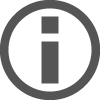 . . |
Specify a user | Under Users, choose a user name. |
To find a group or user in the list | Type a few letters of the name in the search box. |
6. To create or modify groups, team managers can click  to go to the Groups page in FileMaker Customer Console.
to go to the Groups page in FileMaker Customer Console.
7. For Privilege Set, choose, create, or edit a privilege set.
See Creating and editing privilege sets.
The privilege set assigned to this account access determines what the FileMaker ID group or user can do in the file.
8. To make the account access active, select its checkbox.
Make account access inactive, for example, to set up privilege sets before allowing users to sign in.
9. If you grant access to multiple FileMaker ID groups or users, you may need to change the priority of account access.
See Changing the priority of account access.
Notes
•When you click the box under Group or User Name, users and groups may not appear in the list if:
•the user you are looking for is not in the team, or there are no users in the team
•you are working with a file not hosted by FileMaker Cloud and don't currently have Internet access
•you are working with a file on a host that doesn't belong to the team
•you are not signed in to FileMaker ID
•For more information on adding FileMaker ID users to a team and creating groups, see FileMaker Customer Console Help.
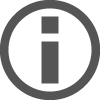 .
. to go to the Groups page in FileMaker Customer Console.
to go to the Groups page in FileMaker Customer Console.