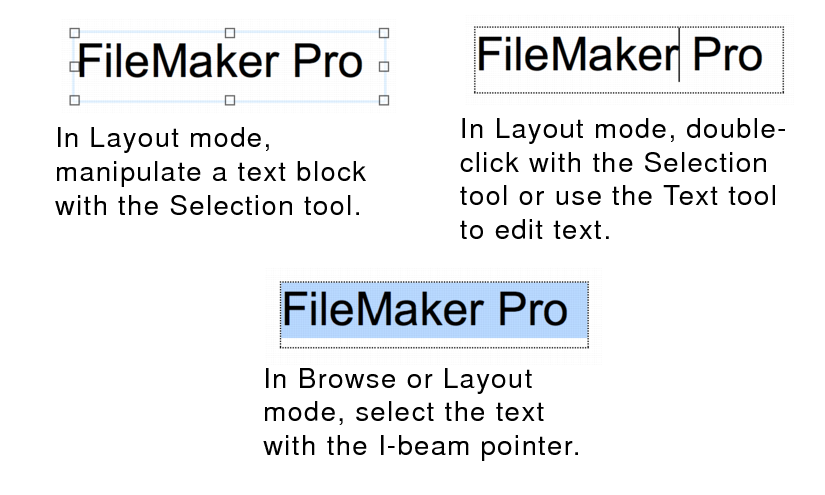You can enter, edit, format, and check the spelling of text in
Browse mode and
Layout mode. In
Find mode, you can enter and edit text in
find requests.
You must select text before you can edit it.
•In
Layout mode, use the
Selection tool 
in the
status toolbar to manipulate a block of text as if it were an object. For example, copy or move it, change fonts, or resize it (which changes the margins of the text). When a text block is selected with the Selection tool, typing replaces the text in the text block.
•In Layout mode, use the
Text tool 
to edit text. You can also double-click a text block with the Selection tool to edit the text.
 in the status toolbar to manipulate a block of text as if it were an object. For example, copy or move it, change fonts, or resize it (which changes the margins of the text). When a text block is selected with the Selection tool, typing replaces the text in the text block.
in the status toolbar to manipulate a block of text as if it were an object. For example, copy or move it, change fonts, or resize it (which changes the margins of the text). When a text block is selected with the Selection tool, typing replaces the text in the text block.