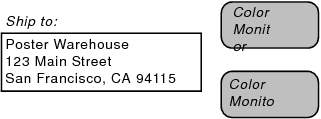Troubleshooting layouts designed for both Windows and Mac OS
The following topics describe common problems and solutions when designing layouts for use in both Windows and the Mac OS.
Fonts don’t look the same on Windows and Mac OS systems
|
•
|
Use fonts with identical names and font metrics on both operating systems whenever you can. Most font vendors can supply Windows and Mac OS versions of the same font. Contact your font vendor for more information.
|
|
•
|
Use only TrueType fonts. The Windows version of FileMaker Pro does not support any other font formats, such as OpenType, PostScript Type 1, bitmap, raster, or vector fonts.
|
|
•
|
Mac OS X does not support bitmap fonts. (TrueType, PostScript, and OpenType font formats are supported.) If a file created in a previous version of FileMaker Pro uses bitmap fonts, you must change them to fonts in a supported format. You can either make the font change in the original file prior to conversion, or in the converted file.
|
The following table describes how FileMaker handles fonts when you open a file created on another platform.
|
With the same name is available
|
Uses the same font. Even so, there may be slight differences in font character widths that cause problems with word wrapping and exact text placement.
|
|
With the same name is not available
|
Attempts to substitute a similar font. This can also cause word wrapping and text placement problems.
Note If FileMaker Pro cannot find a similar font to substitute, it uses the default font specified in the Fonts tab of the Preferences dialog box. For more information, see Setting font preferences.
|
Even when FileMaker Pro is able to match fonts, there can be subtle differences in font character width and line spacing when viewed on another operating system. This can cause lines of text to wrap differently or appear cut off, like the following examples.
|
•
|
|
•
|
Resize text objects so that they are a bit wider and taller than the text within them. This provides space for small changes in font characteristics to occur without causing word wrap problems or truncated text.
|
Check the alignment of the field labels and their associated fields — they should both be aligned in the same direction. If you put a left-aligned label over a column of right-aligned numbers, for example, the report might look fine on your computer. But font substitution could cause field labels to shift when the file is opened on another computer. For more information, see Specifying paragraph attributes and tab settings.
To combine text and field data (such as to place a field in the middle of a sentence), don’t use separate text objects and field objects. Instead, combine the text and fields into a single merge field. For more information, see Placing merge fields on a layout.
Use only the colors available in the System Subset palette or the Web palette. These colors are virtually identical across platforms. Any other colors that you use may not look the same on both Windows and Mac OS. For information on specifying the palette that appears, see Setting layout preferences.
|
•
|
FileMaker Pro may not be able to find a QuickTime file that was previously inserted. If the Insert QuickTime dialog box appears, select the QuickTime file and click Open. Then try playing the QuickTime file again.
|
|
•
|
Make sure the QuickTime file is saved in a cross-platform format. If necessary, use a QuickTime editing application to re-save the file in a cross-platform format. (If you have upgraded to QuickTime Pro, you can use the QuickTime Player application to re-save the QuickTime file by choosing File menu > Save As, and choosing Make movie self-contained while saving the file.)
|
Scripts that include Print Setup and Print script steps commands may not be compatible across platforms. If you’re storing special print options with these script steps such as paper size, orientation, and number of copies, FileMaker Pro may not be able to recall these settings properly on the other operating system. (This can occur because each operating system uses different printer driver software for printing, even when printing to the same printer.) To correct the problem, do one of the following:
|
•
|
Create separate scripts for printing in Windows and the Mac OS. First, open the file on your Windows computer and create the script for printing from Windows. Then, move the database file to the Mac OS computer and create the script for printing from Mac OS. You can even create a third script using the Get(SystemPlatform) function that will print using the correct script on each operating system:
|
If [Get(SystemPlatform) = 1]
Perform Script [“Print in Mac OS”]
Else
Perform Script [“Print in Windows”]
End If
Perform Script [“Print in Mac OS”]
Else
Perform Script [“Print in Windows”]
End If
|
•
|
Clear the Perform Without Dialog options for the Print and Print Setup script steps. This allows users to change the print options when they run the script to print.
|
Printing can vary because the each operating system uses different printer driver software to control printing. When you’re designing layouts to print data at precise locations, such as mailing label sheets or pre-printed forms, you may notice discrepancies when printing the same layout from Windows and Mac OS computers.
|
•
|
If specifying exact margins does not help, you may need to create a unique layout for each operating system, which would allow you to make adjustments to each layout to optimize printing for Windows and the Mac OS.
|