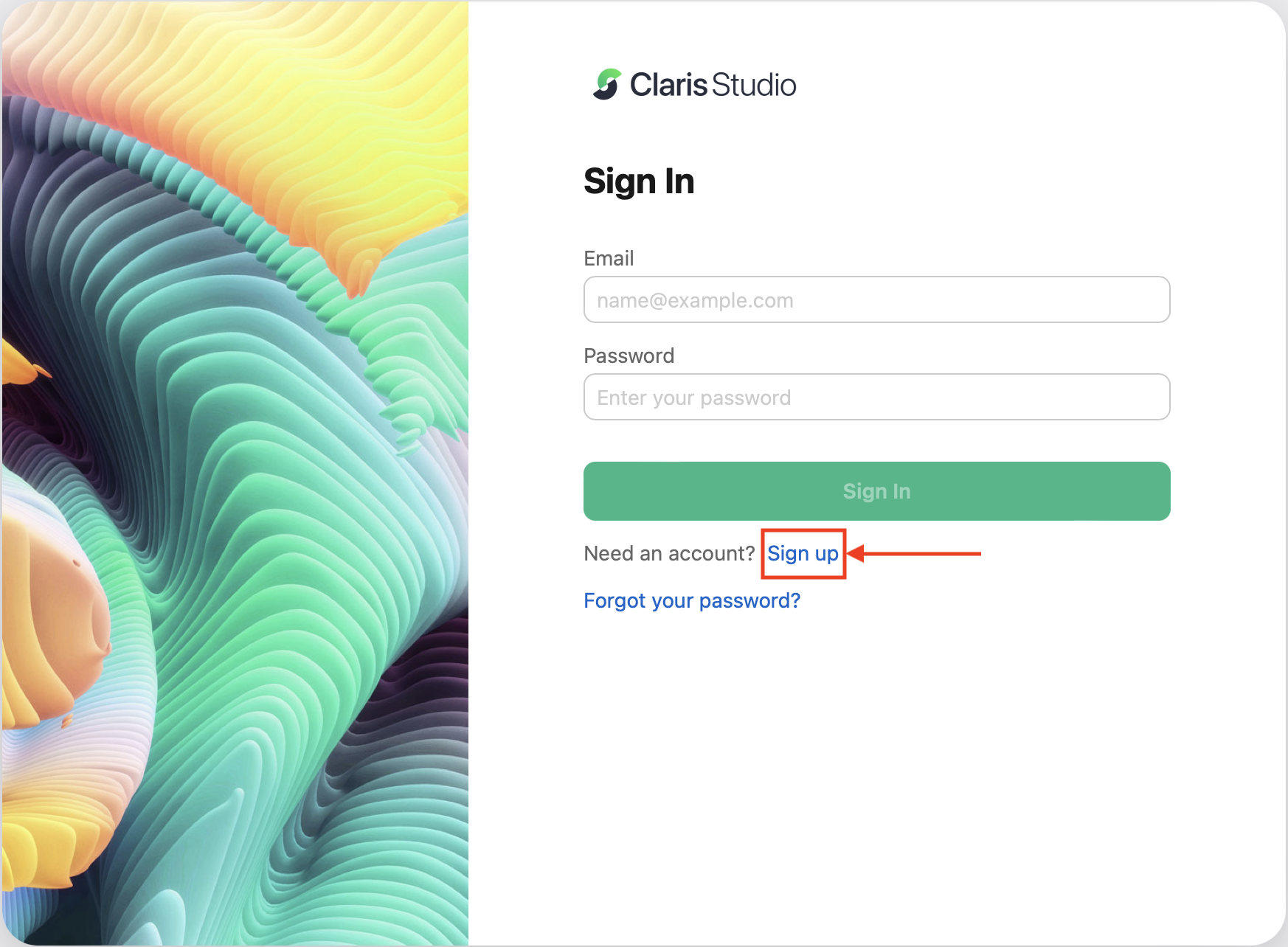Troubleshooting: Inviting users
When team managers invite new users, here are some common problems they encounter and possible solutions.
| Problem | Solution |
|---|---|
|
User doesn't have a Claris ID yet and can't get past the sign-in page. |
When a team manager invites users, they receive an invitation email. Invited users must click the Join link in the email. When the sign-in page appears, new users must click Sign up, then create an account using the same address the invitation email was sent to. |
|
New user created an account but never received the verification code in email. |
Ask the user to check their spam or junk folder for a "Claris ID Verification Code" email. If they can't find the email message or deleted it, you can resend it. See Invite users to a team. If they haven't used the verification code within 24 hours, it has expired and they'll need to contact Customer Support. |
|
User can't create views. |
By default, users are added as team members. To create views, a team manager must make the user a team manager. Team managers: On the Users page, click Manager in the Role column to make a user a team manager. They'll need to sign out and sign in again or refresh their browser page for the change to take effect. |
|
User doesn't see any views on the Hubs page. |
The user is a team member, and no team manager has shared any views with them. A team manager should do one of the following:
|
| User joined the team but gets an error when they click the Join link in the email to return to Claris Studio later. | The Join link in the invitation email should be used only once. To use Claris Studio after joining the team, go to platform.claris.com. |