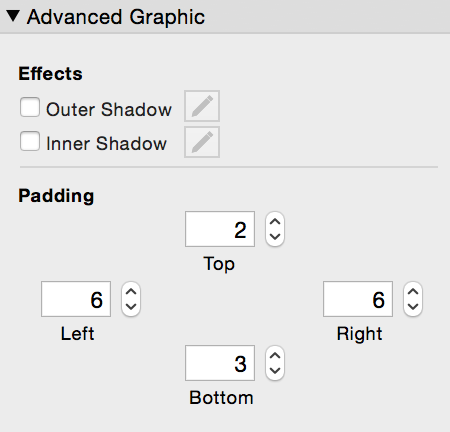Adding shadows and padding to layout objects
Note To add a shadow inside a layout part, select the
part label. A layout part is considered to be an object in the following steps.
2. Click
Inspector 
in the
layout bar, then click the
Appearance 
tab.
3. To add shadows to the object, in the Advanced Graphic area, select Outer Shadow or Inner Shadow, or both.
4. To change the appearance of shadows (for example, the color or amount of blur), click

to the right of
Outer Shadow or
Inner Shadow, then change the effects you want.
5. To change the amount of padding between the object’s edge and its contents, for Padding, specify values (in points).
Notes
•Not all options in the Advanced Graphic area are available for all object types. For example, you can apply outer shadows but not inner shadows to tab controls, and you can’t specify padding for objects such as rectangles and ovals.
Related topics