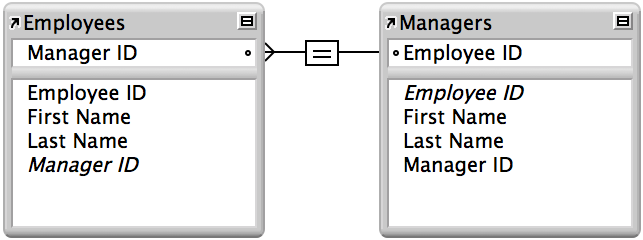Self-joining relationships
A
self-joining relationship (or
self-join) is a relationship in which both
match fields are defined in the same
table. FileMaker Pro generates a second
occurrence of the table upon which you are basing the relationship in the relationships graph. This prevents the relationship from forming a cycle, which would be impossible to evaluate.
For example, use a self-join in a
portal on a
layout of the current table to display a subset of data that's in the current table, such as all the employees who report to each manager. In this example, you would use a table named Employees.
To define a self-joining relationship:
1. In the
relationships graph, select the table to use for the self-joining relationship. Then click

.
2. In the Edit Relationship dialog box, for Table, choose the same table for each side of the relationship.
In the example above, choose Employees on both sides of the relationship.
3. Select the match field for each table occurrence, define the relationship, click Add, then click OK.
4. Type a name for the second table occurrence, then click OK.
For example, rename Employees 2 to Managers.
In the example above, the match fields are Employees:Manager ID and Managers::Employee ID. This relationship returns related records in Employees when the value in Employees::Manager ID is the same as the value in Managers::Employee ID.
This example looks like this in the relationships graph:
For more examples of using a self-join, search the
FileMaker Knowledge Base.
Notes
•You can also select the table in the relationships graph and click

to create a self-join.
Related topics
 .
.