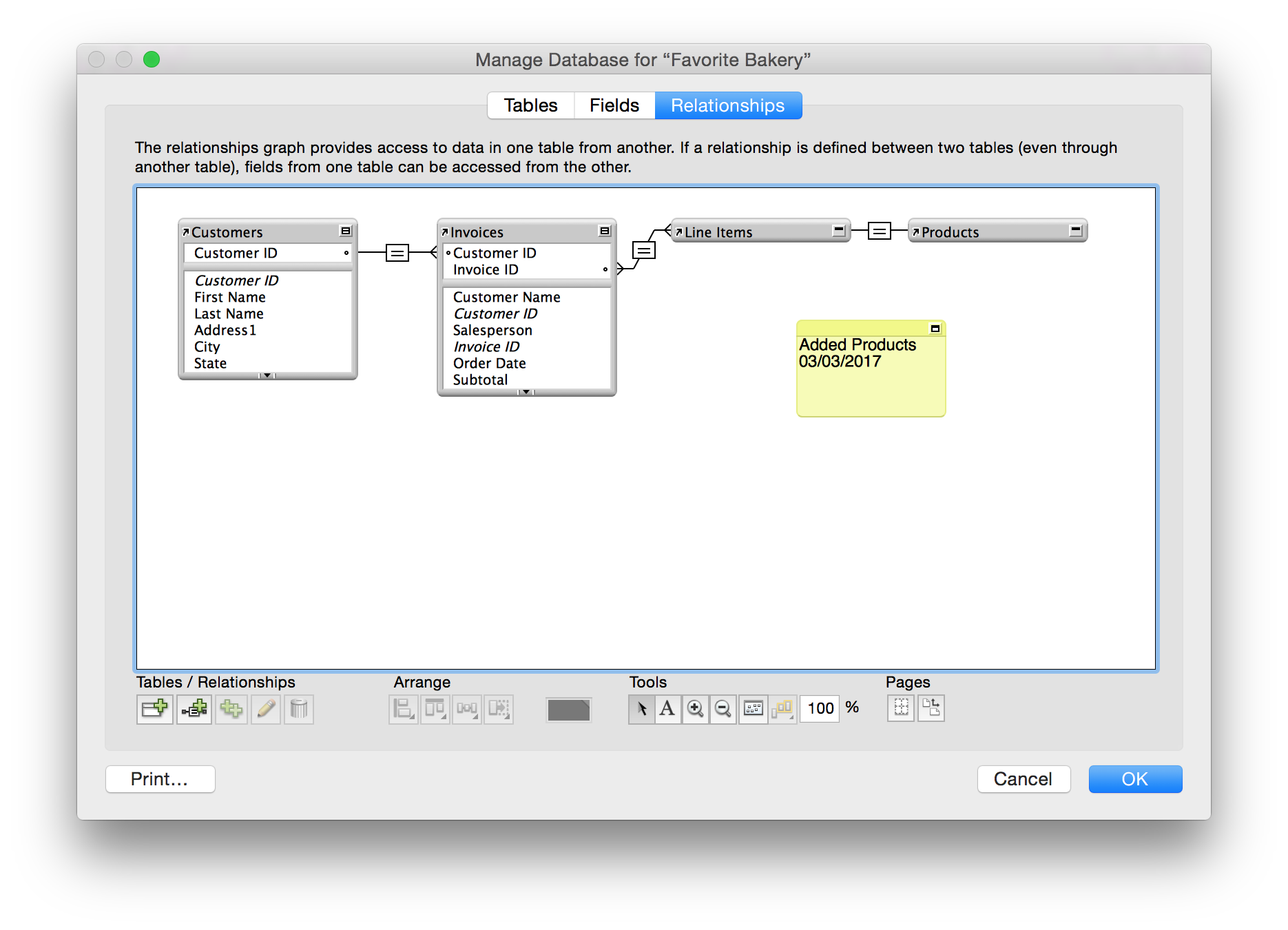
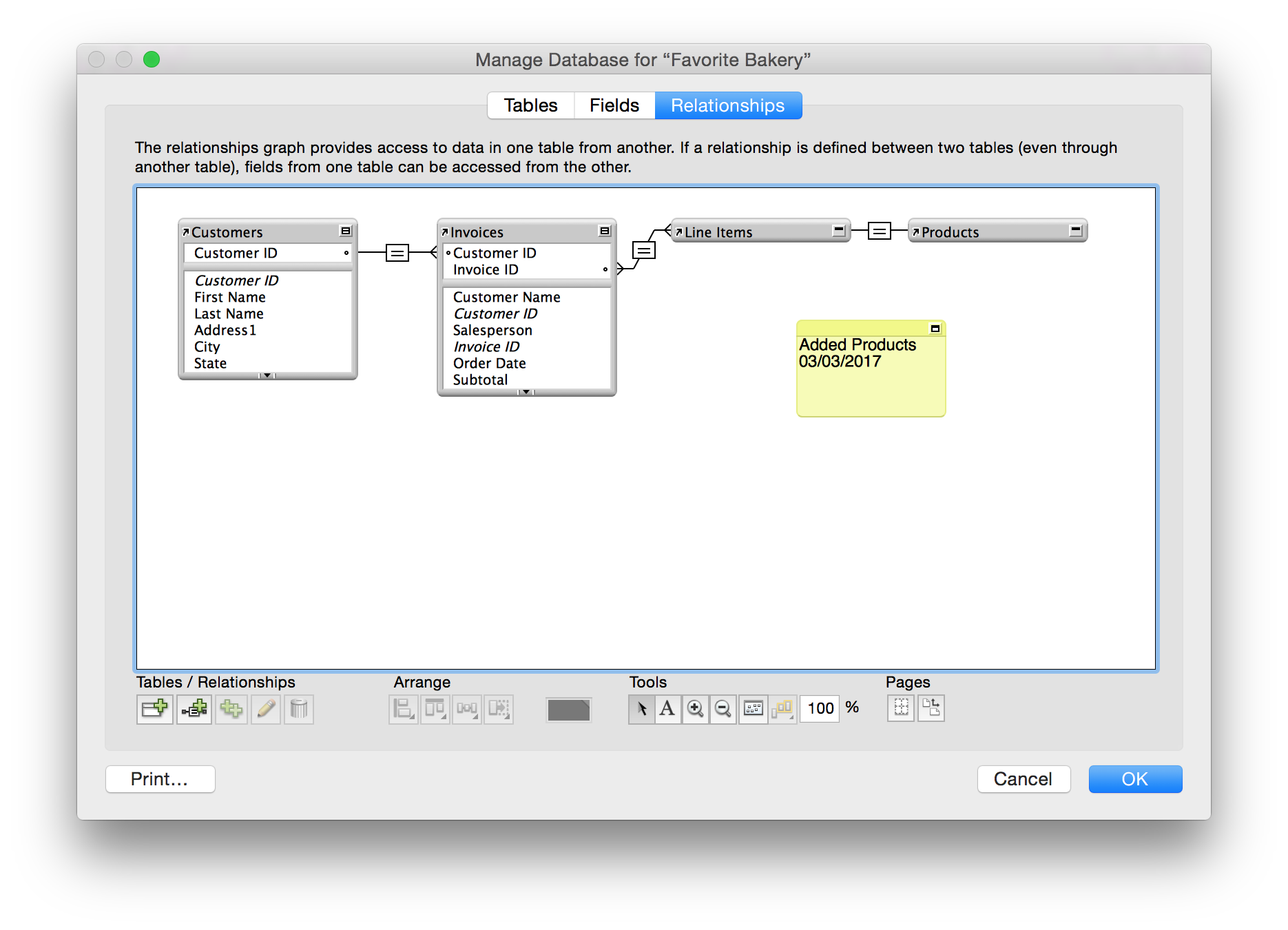
Click | To |
Add a table to the relationships graph | |
Create a relationship | |
Duplicate selected tables (and relationships) and selected notes | |
Edit the selected relationship, table occurrence, or text note in the relationships graph | |
Delete selected relationships, or table occurrences, or text notes in the relationships graph | |
Align the left edges, centers, or right edges of the selected objects | |
Align the top edges, centers, or bottom edges of the selected objects | |
Distribute the selected objects horizontally or vertically | |
Resize the selected objects to the smallest width, smallest height, smallest width and height, largest width, largest height, largest width and height | |
Change the color of selected tables or notes in the relationships graph | |
Choose the object selection cursor (default cursor) | |
Add a text note to the relationships graph | |
Choose the magnification cursor | |
Choose the view reduction cursor | |
Adjust the magnification of the relationships graph to view all tables | |
Select related tables 1-away or select tables with the same source table | |
Manually reduce or increase the view of the relationships graph, up to 400% | |
Show page breaks | |
Show the Print Setup (Windows) or Page Setup (OS X) dialog box | |
Print | Print the relationships graph across multiple pages, or resized to fit on one page |
Element | Action |
Displays the names of the source table and source file as you move the pointer over the table header | |
Toggles the display of the table. Click once to collapse all but the match fields. Click again to collapse all but the table name. Click again to return the table to its original size. | |
Toggles the display of the text note. Click once to collapse to the first line of text. Click again to return the text note to its original size. | |
Indicates that the match field is available to match many records | |
Indicates that the match field is intended to match a single record, such as an auto-entered value | |
Indicates that the join cannot be made. For example, a match field is missing or is an unindexed field (such as an unstored calculated field or a global field), or the table closest to the indicator is missing or unavailable. | |
Displays the relational operator, or |