1. If you’re creating a new solution, the Field Picker opens for you in Layout mode. To change existing field definitions, click 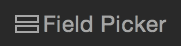 in the status toolbar.
in the status toolbar.
To | Do this |
Add a field | Click New Field, type a name for the field, and choose a field type. Click Drag Options and change options for field position and labels if needed. Then drag the field to the layout. See Adding and changing field labels. |
Change a field’s name | Windows: Double-click the field, then type a new field name. OS X: Select the field, then click the field name and type a new field name. See About naming fields. |
Change the field type | Select the field type, then choose a new type from the list. See About choosing a field type. |
Change options for validations, auto entry, and storage for the field | Right-click the field name, then choose Field Options. See Setting options for fields. |
Delete a field | Right-click the field or fields and choose Delete Field. |